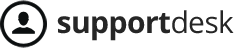Create “Requester Views” according to your purpose to manage the list of customers based on different optional conditions.
Select Menu, select Requester Views in Business rules.
- The interface of function “Requester views” includes:

(1) Sort By Position / Sort By Update Time / Sort By Creation Time: Sort the list of views by position or when created/ updated.
(2) All Shared Views / Each Separate Group: Show all view lists that have been created or authorized for a specific group.
(3) Shared / Personal: Show the list of shared views or personal views.
(4) Add View: Create a new “Requester Views”
(5) Acitive: Ticket views actived
(6) Inactive: Ticket views inactived
(7) Other functions are displayed when hovering over each views: Activate/Deactivate, Copy, Edit, Delete
- Detailed interface of the conditions in a “Requester View”.
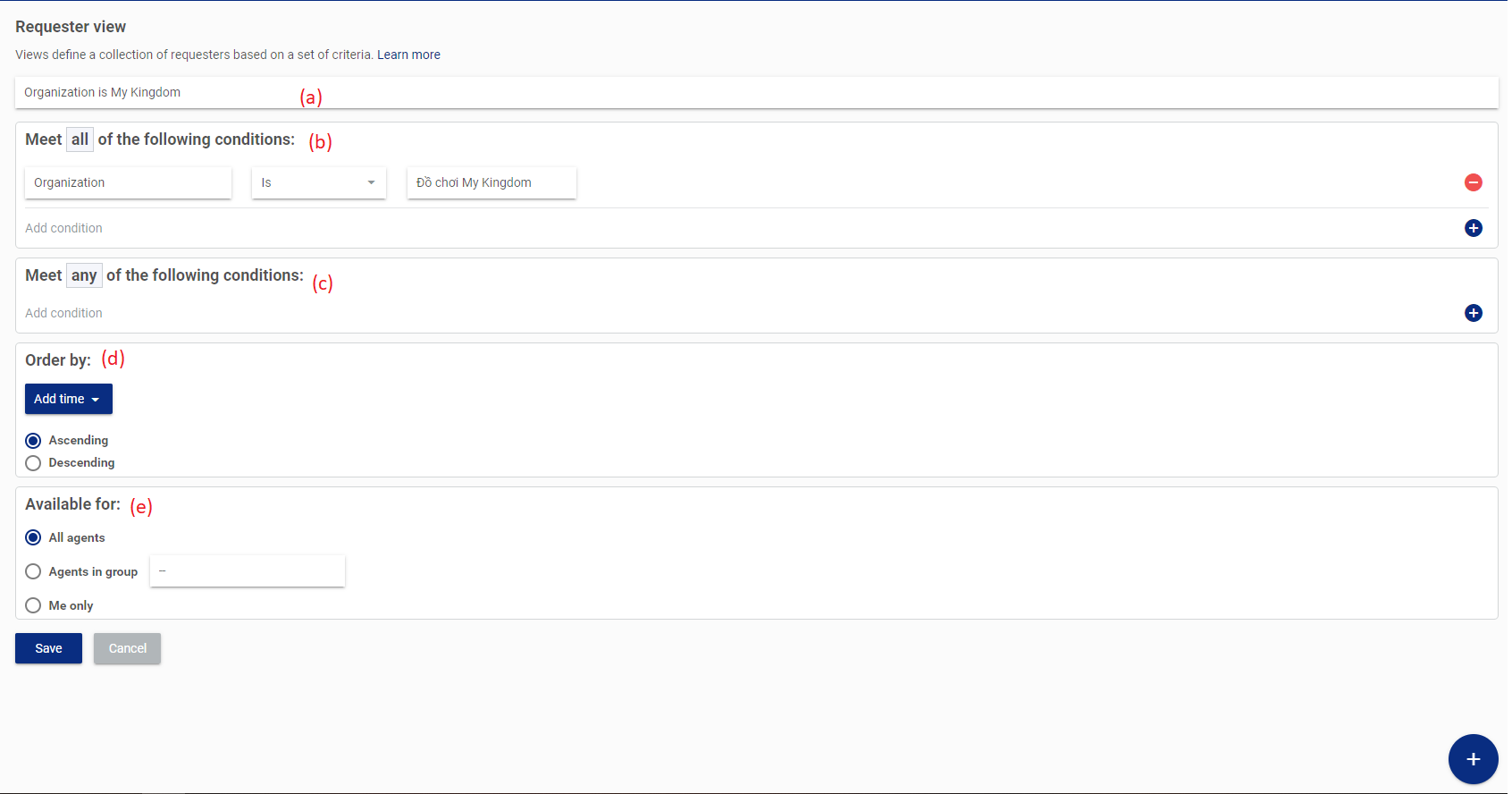
(a) Requester view name.
(b) “All” Conditions: Customers whose information satisfies all these conditions in thissection will be displayed when viewing the results of the “view”.
(c) “ANY” Conditions: Customers having information that satisfies one of the conditions in this field and all the conditions in field (b) will be displayed when viewing the results of the view.
(d) “Order by”: Sort the display results when viewing the filter results. There are 2 ways to sort:
- Sort by customer profile creation time in ascending or descending order
- Sort by customer profile update time in ascending or descending order.
(e) “Available for”: Assign permissions to the selected object.
- Assign to “All agents”: All staff have the right to view the results of the filter in the Menu, but only admin rights can edit the view.
- Assign to “Agents in group”: Only agents in the selected group can see the view in the Menu, only admin and supervisor rights to manage the selected group can edit the view.
- Assign to Only me: Only the creator/ editor who transferred personal rights can view in the Menu and edit the view.
After creating all the filters successful to manage the list of customers, go to the “Requester Views” in the Menu to view. Detailed instructions Requester View here