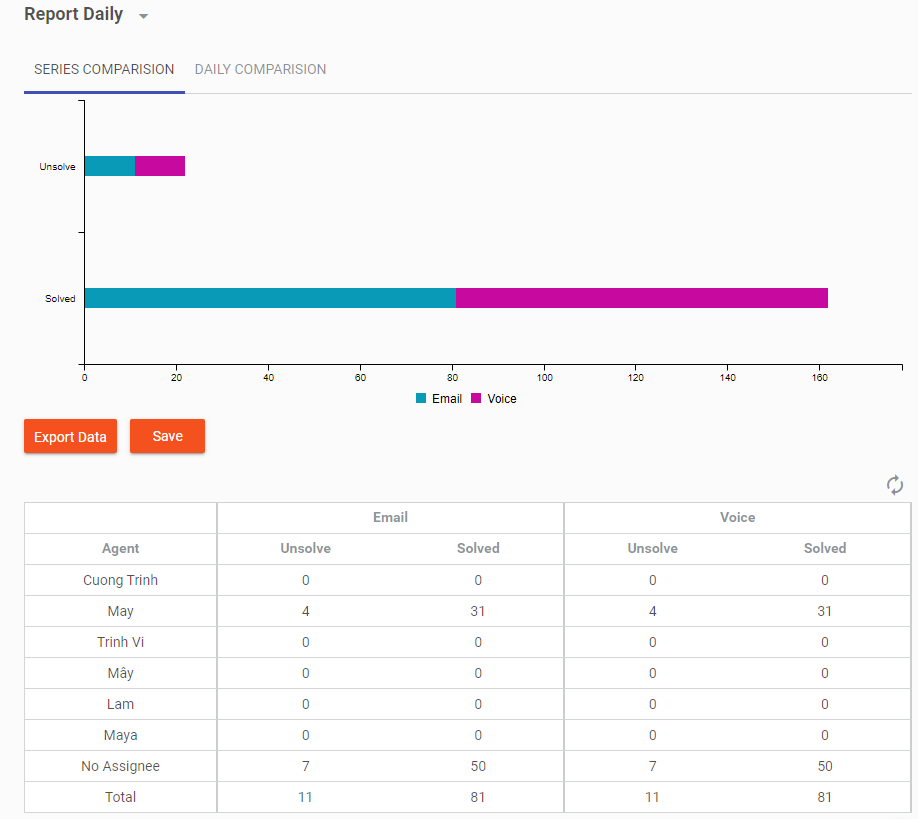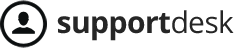A multi-level detailed report allows embedding multiple conditions. The data series consists of two parts: the main data series and the sub-data series.
To create a multi-level report, follow these steps:
Go to Menu/ Report/ Insights/ Add new insight
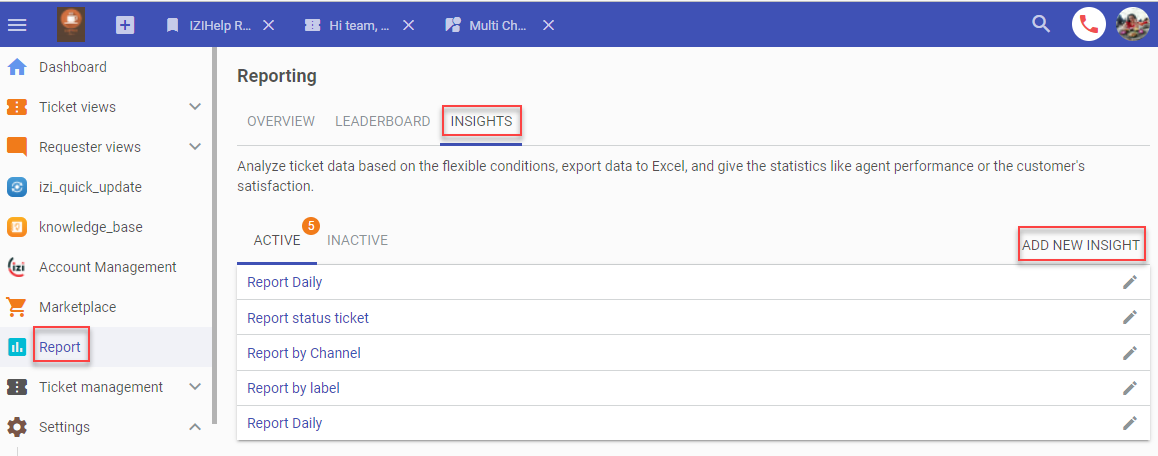
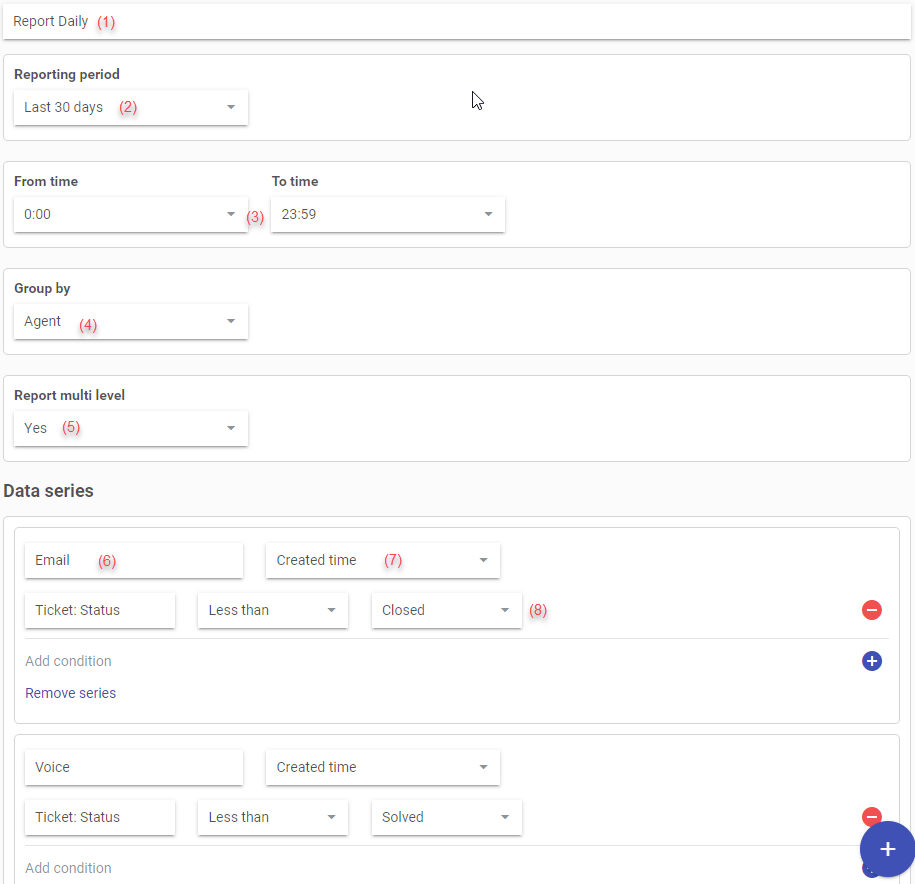
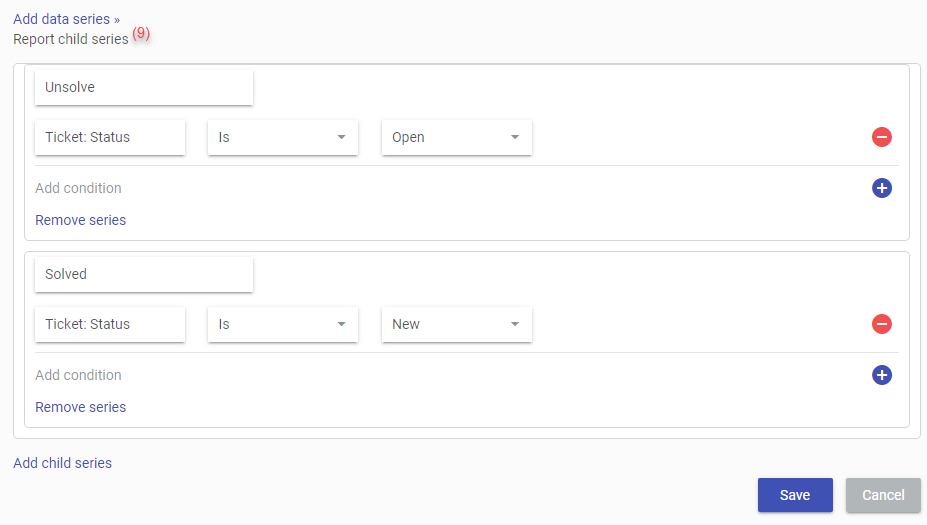
Here’s the optimized English translation:
(1) Enter the report name.
(2) Report date range: 24 hours, 3 days, 7 days, 30 days, or a custom range (between 1 and 90 days).
(3) Reporting time: The time range within a day (from hour → to hour).
(4) Group by: Data can be grouped by day, employee, or time slot. The report will display data differently depending on the selected grouping.
(5) Multi-level reporting: Choose between hierarchical or non-hierarchical reporting:
- Non-hierarchical reporting: Only one condition layer (see guide here).
- Hierarchical reporting: Includes additional sub-conditions.
(6) Displayed report column names.
(7) Reported data based on request creation time, resolution time, or response time.
(8) Data column conditions: Specifies the criteria for tickets included in the report.
(9) Sub-data series: If “Yes” is selected in “Multi-level reporting,” sub-data series will be displayed. Each column in the sub-data series provides detailed statistics for that category.
Example: In a multi-level report, for the “Facebook Chat” column, the report shows how many requests have high/urgent/normal priority. Similarly, for the “Facebook Comment” column, it displays the number of requests with high/urgent/normal priority.