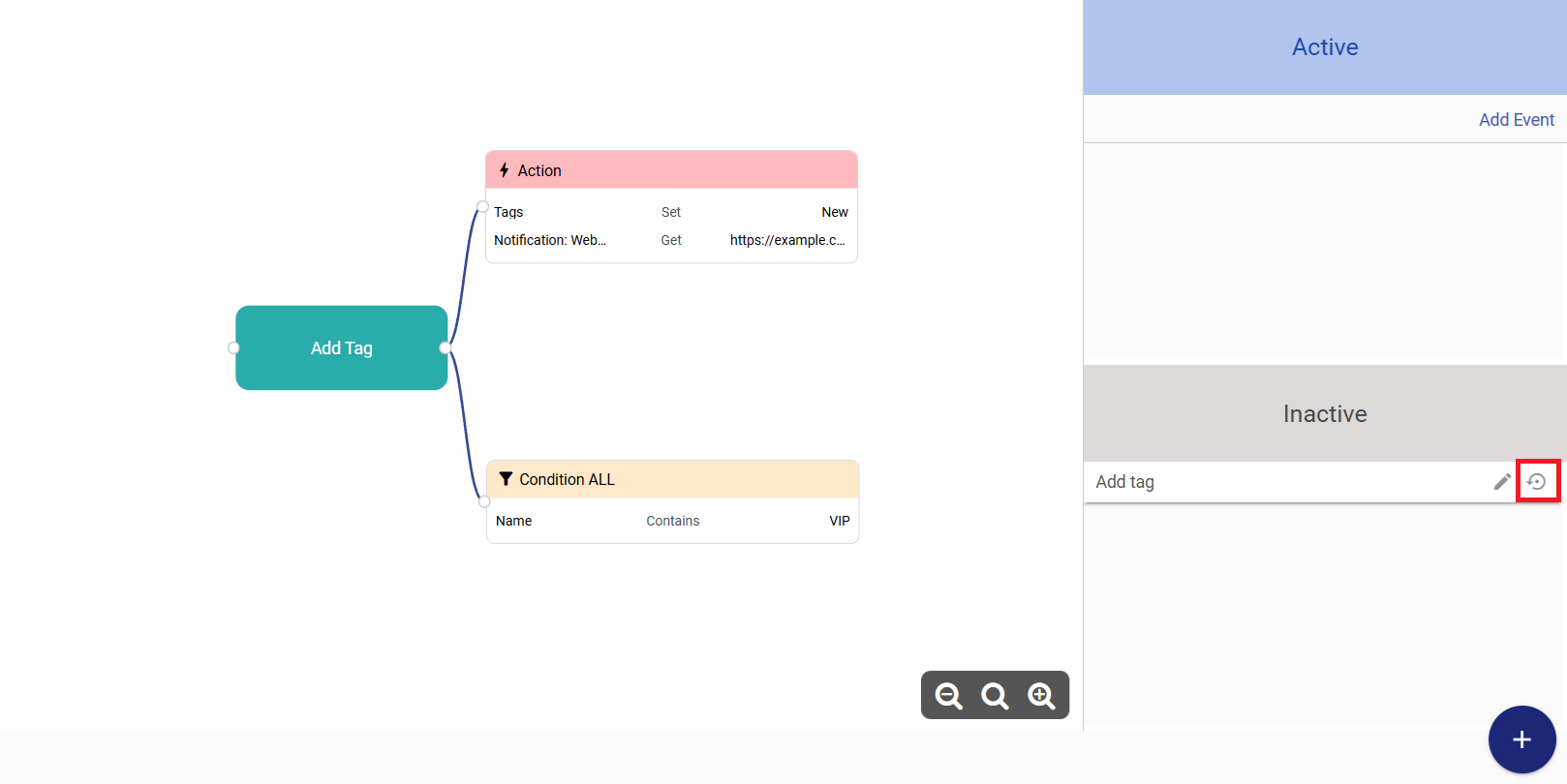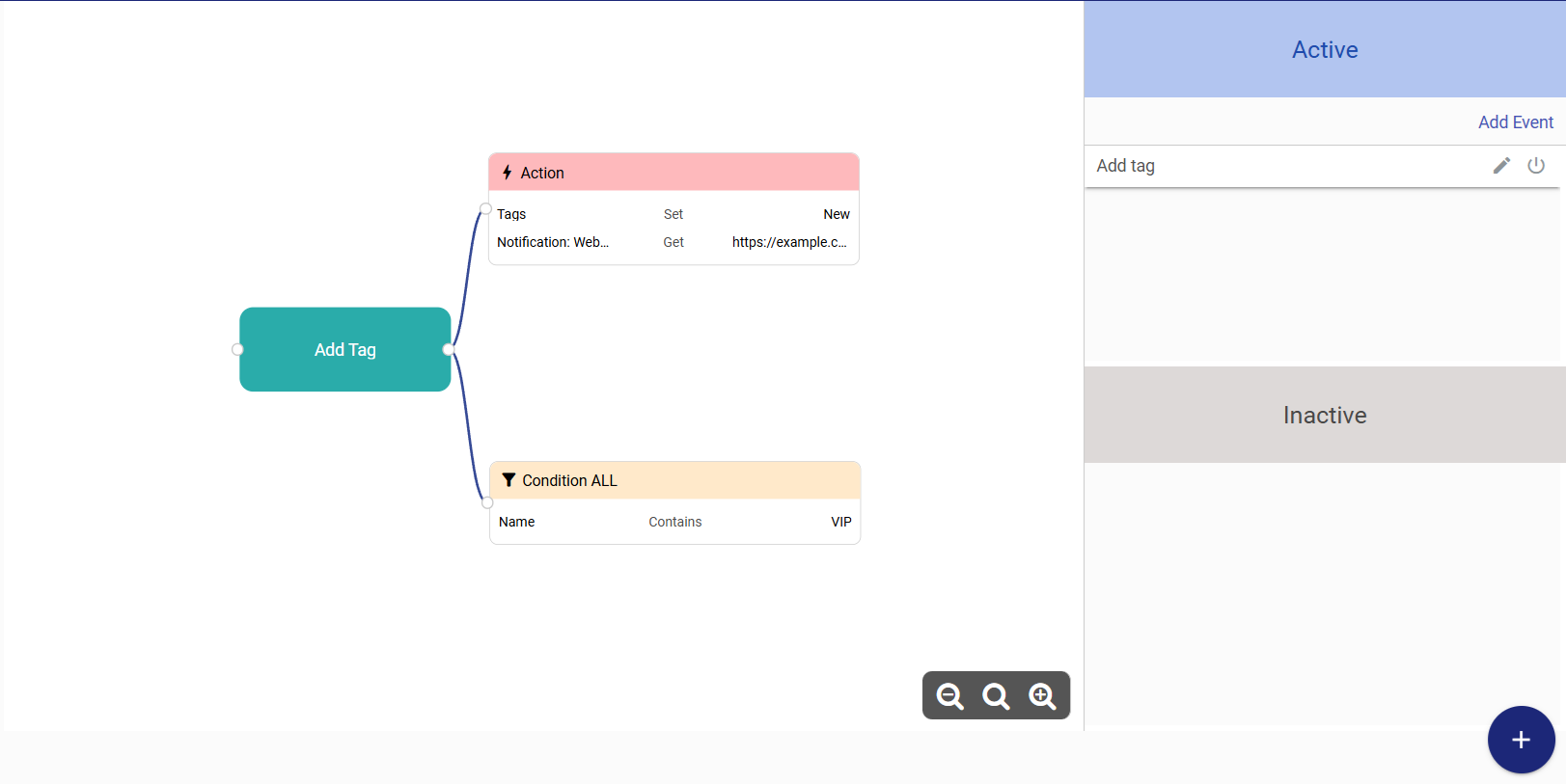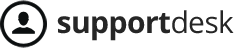To use the CRM feature, follow these steps:
Go to Menu/ Business rules/ CRM/ click “Add Event”
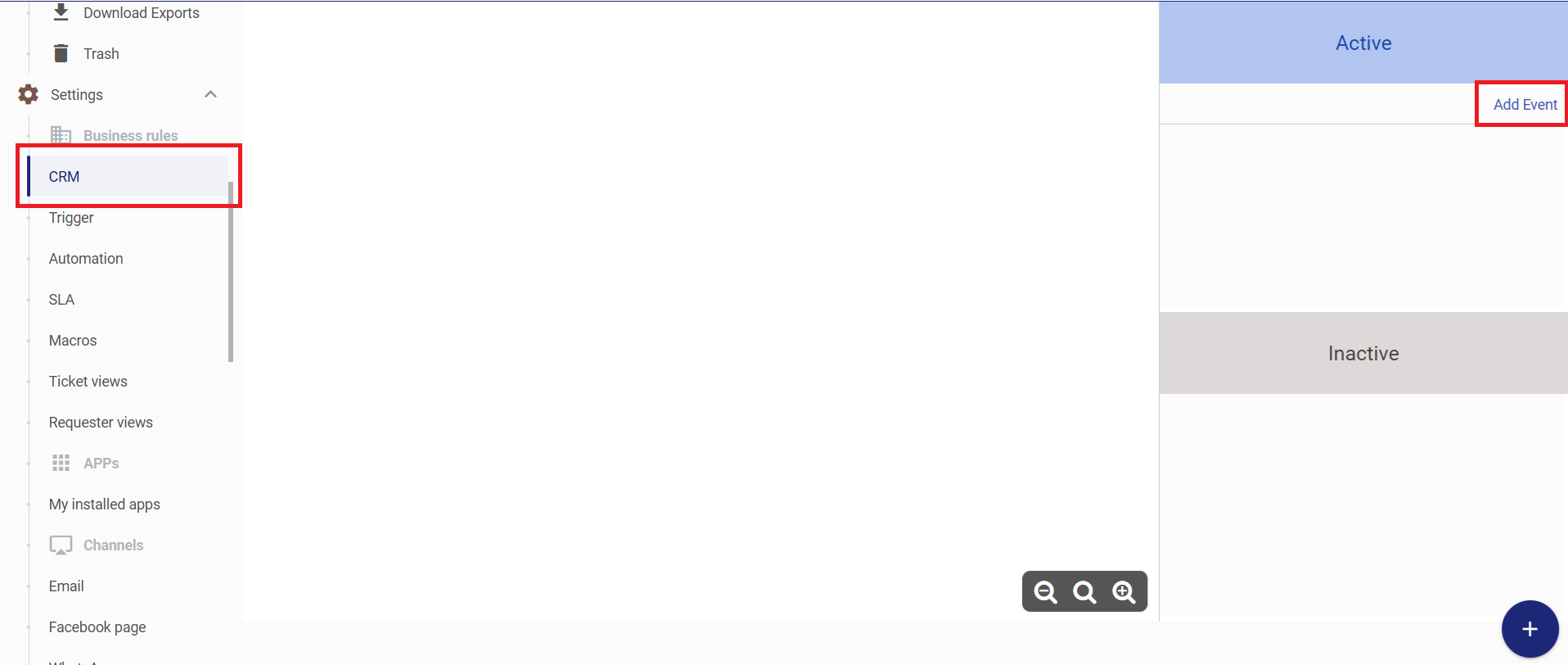
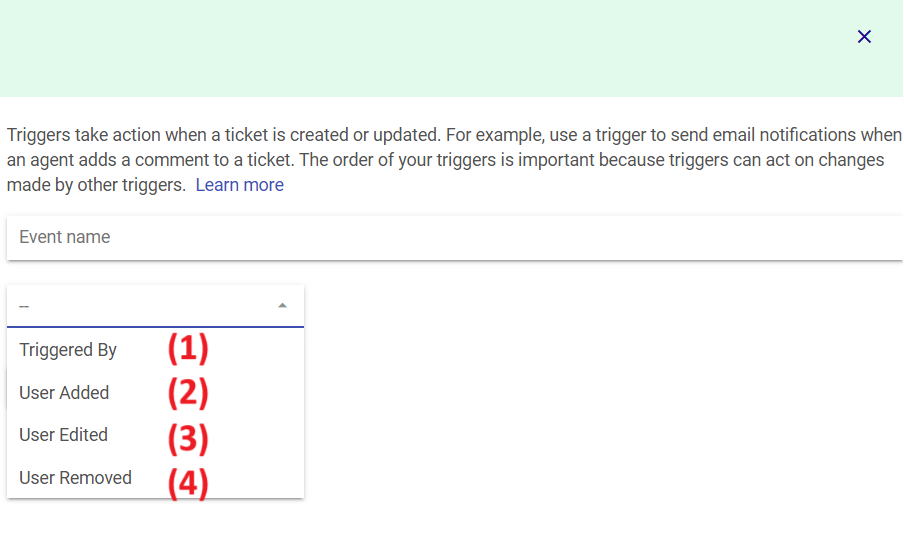
Name the event, then select the appropriate event type:
(1) Trigger By: This event will run when a previous event is executed.
(2) User Added: This event will run when a new requester is added.
(3) User Edited: This event will run when requester information is updated
(4) User Removed: This event will run when a requester is deleted.
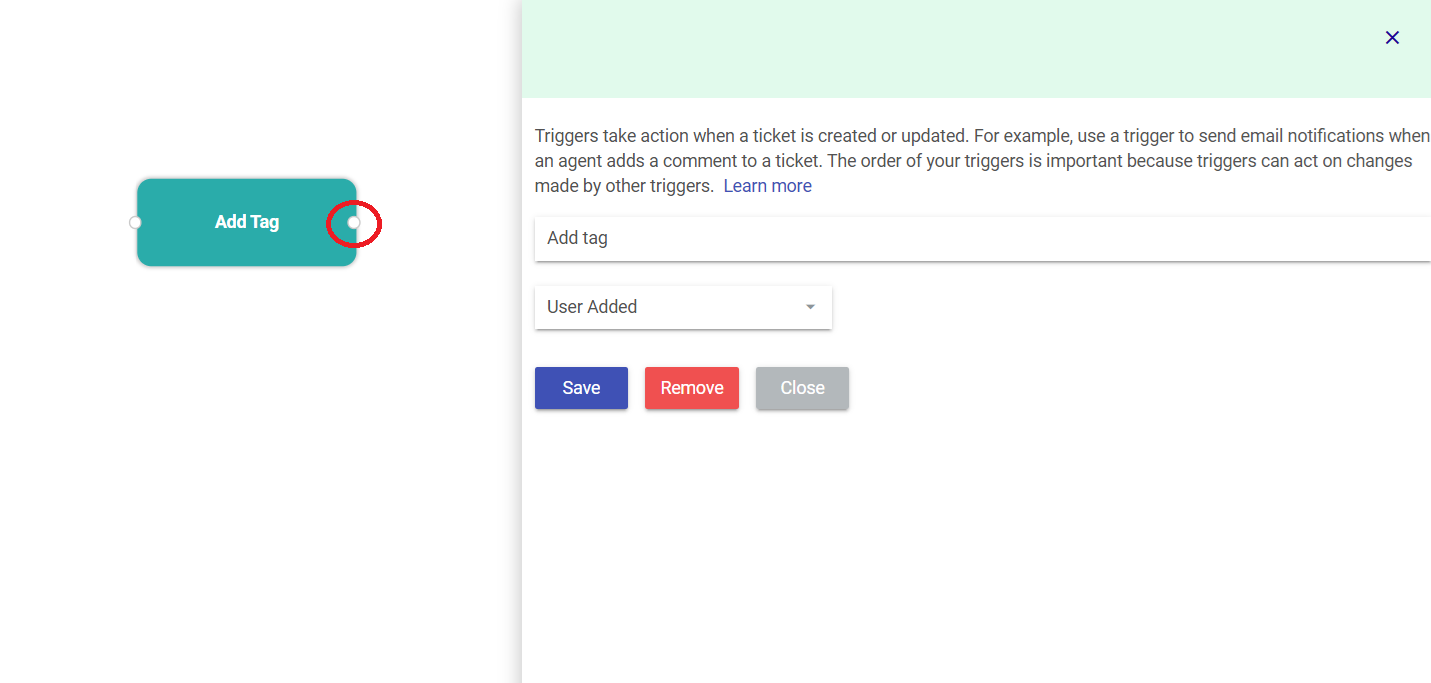
After successfully clicking “Save” for the event, click the white circle button on the right to set conditions or actions for this event.
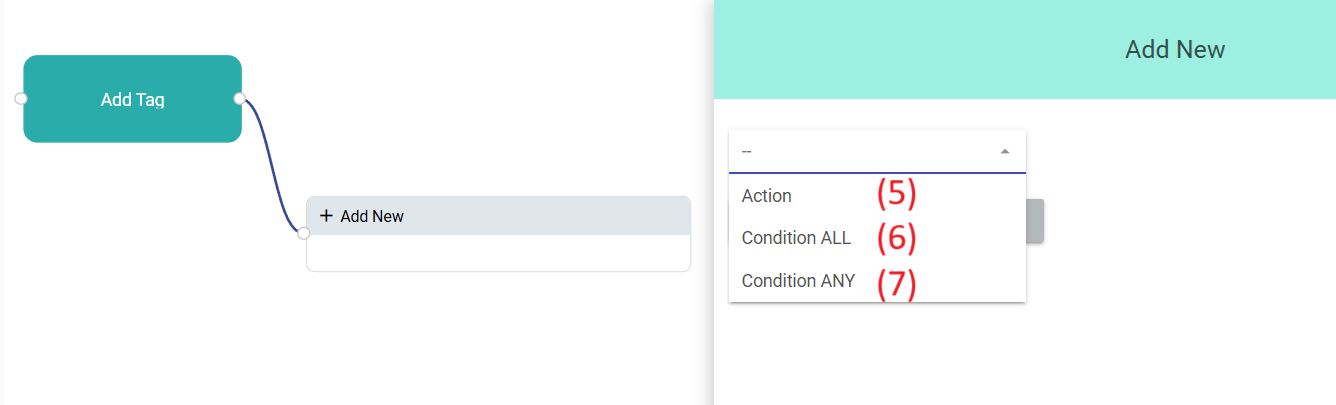
(5) Action: These are the actions that will be executed when the event occurs and meets the conditions in (6) and (7).
(6) AND Conditions: The requester’s information must meet all conditions listed in this section.
(7) OR Conditions: The requester’s information must meet at least one condition in this section.
Next, select the specific condition or action, then click “Save.” Repeat by clicking the white circle button again to add more conditions or actions as needed.
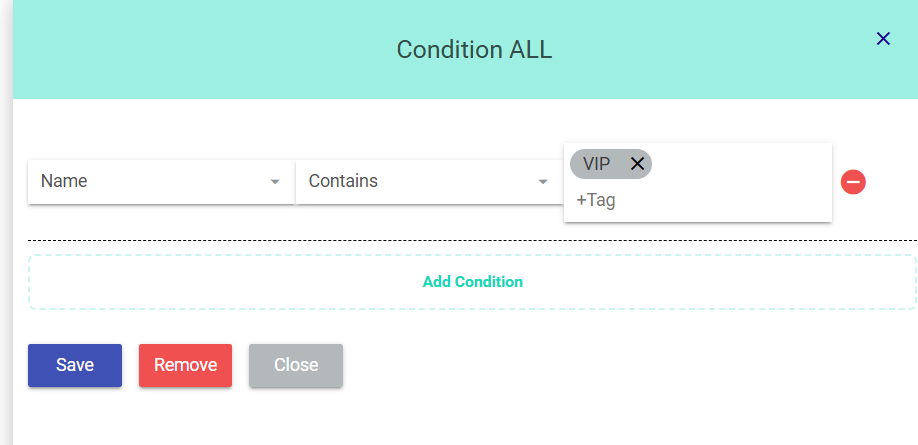
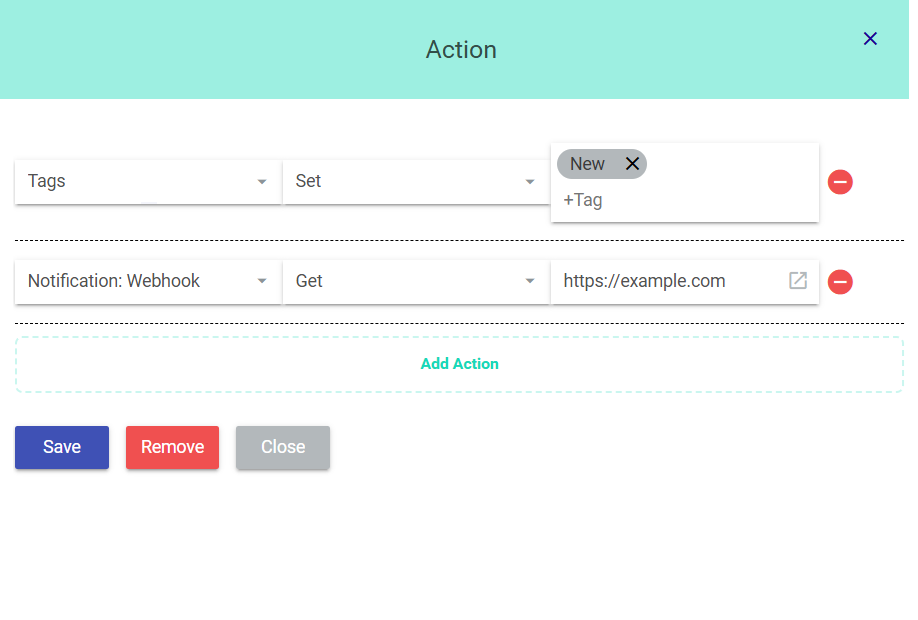
Example: If you select the conditions and actions as shown in the two images above, it means that when a requester is created with a name that contains “VIP”, the system will assign the tag “New” to this requester, and trigger a hook to send the requester’s information to the URL “https://example.com“.
The information sent by the hook includes: _id, name, email, tags, fields, and event name. If you need to get other contact details of this requester, you can call the user API (View user contact section) at: https://wiki.izihelp.com/vi/knowledgebase/user-apis/
Note: You must select at least one type of condition and one action.
After completing the steps above, the event you just created will be in the “Not Activated” section, which means it won’t be executed yet.
You need to review the conditions and actions again. To activate the event, click the icon as shown below.