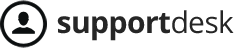To open the live chat handling interface, move your mouse cursor to the (+) icon at the bottom right corner of the screen and select the “live chat” icon as shown below.
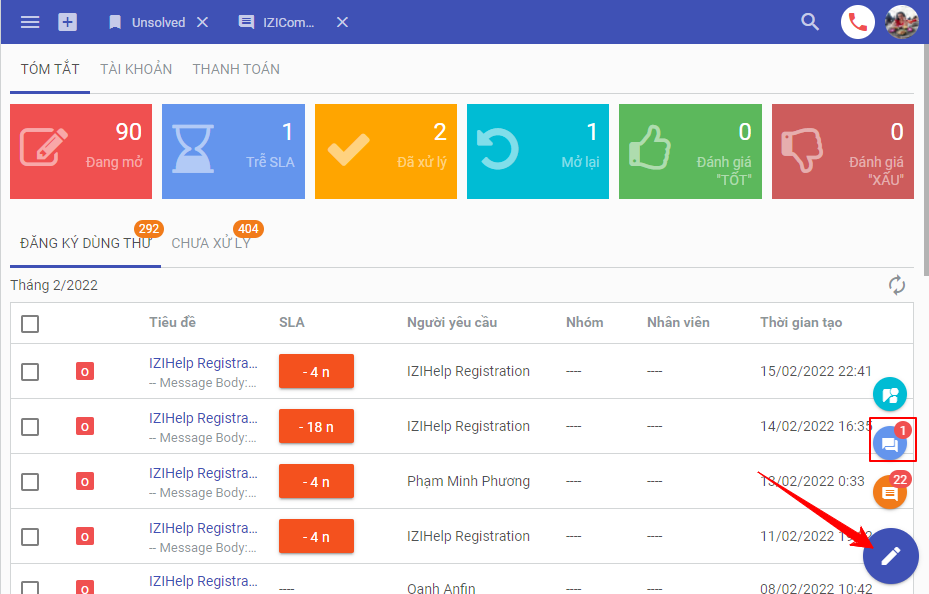
The live chat reception interface includes chats waiting to be accepted and chats currently being handled with customers.
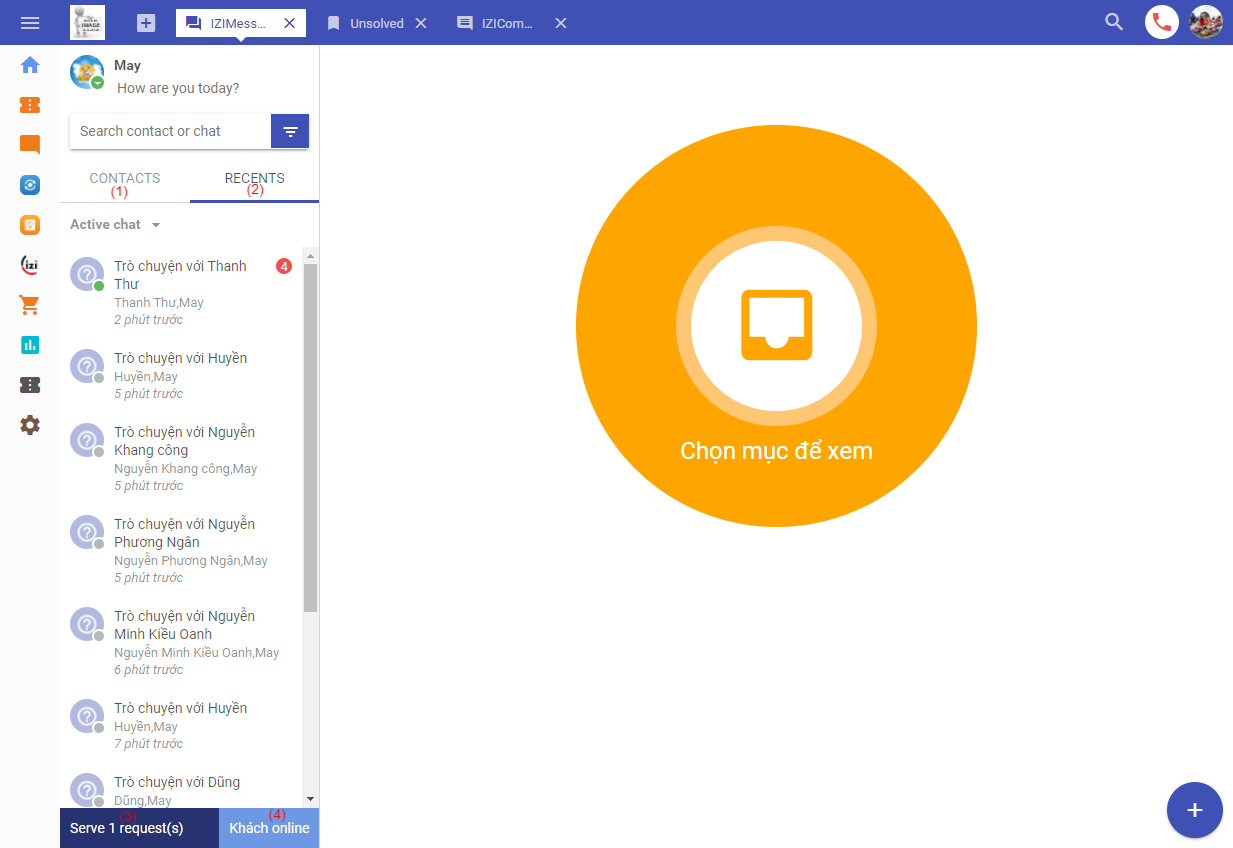
(1) Contacts: List of agents in the system and requesters currently online on the website.
(2) Recents: The list of the agent’s own recent chats with the customer has not been closed
(3) Serve request: Including waiting chats to be served, the agent will click on here to receive the chat, each click will receive 1 message, the received chat will jump to the Recents frame.
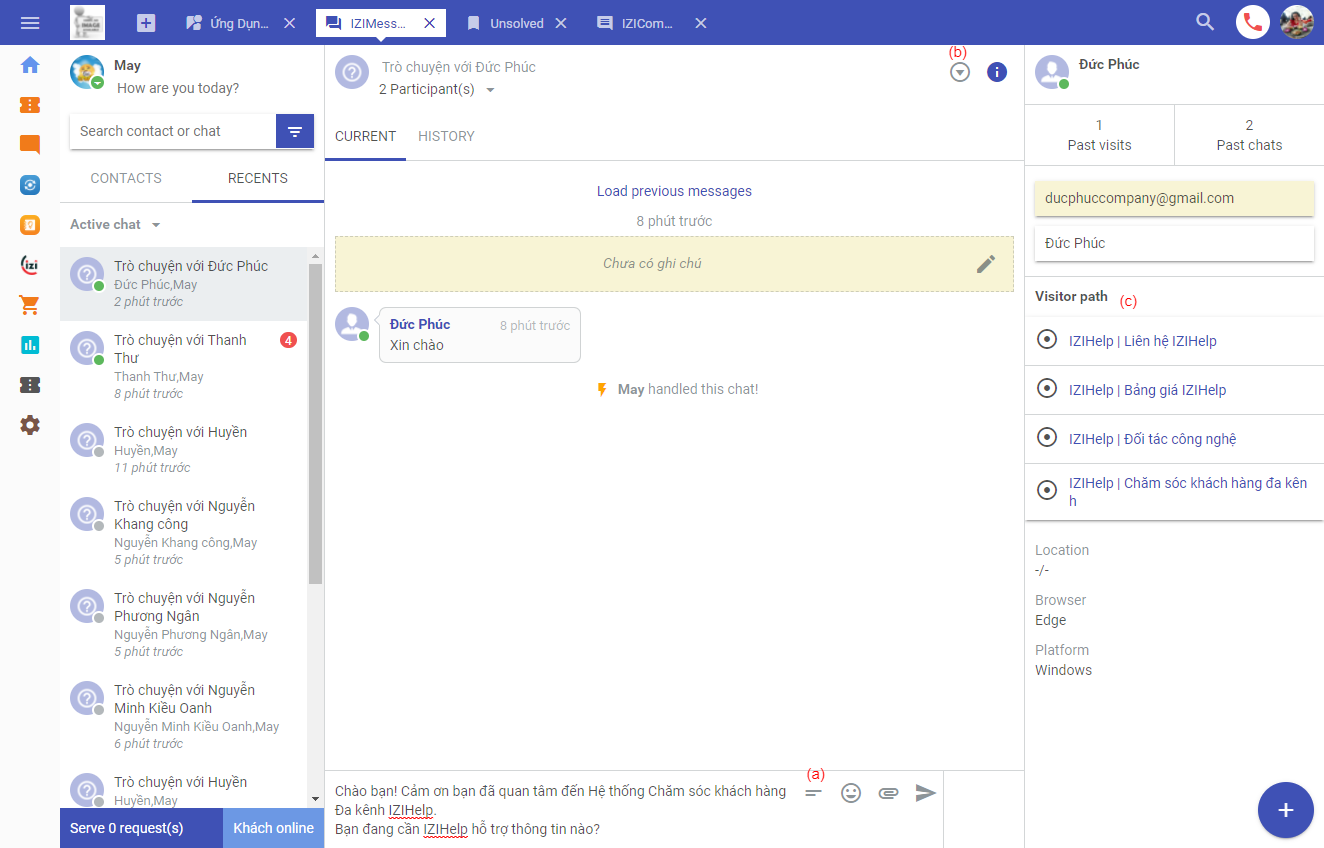
- (a) Tốc ký: Bấm vào (a) để xem danh sách tất cả các tốc ký có sẵn hoặc bạn có thể dùng cú pháp “\từ_khóa” để tìm và sử dụng tốc ký. = Shorthand: Click here to view all available shorthand or you can use the syntax “\keyword” to find and use the shorthand.
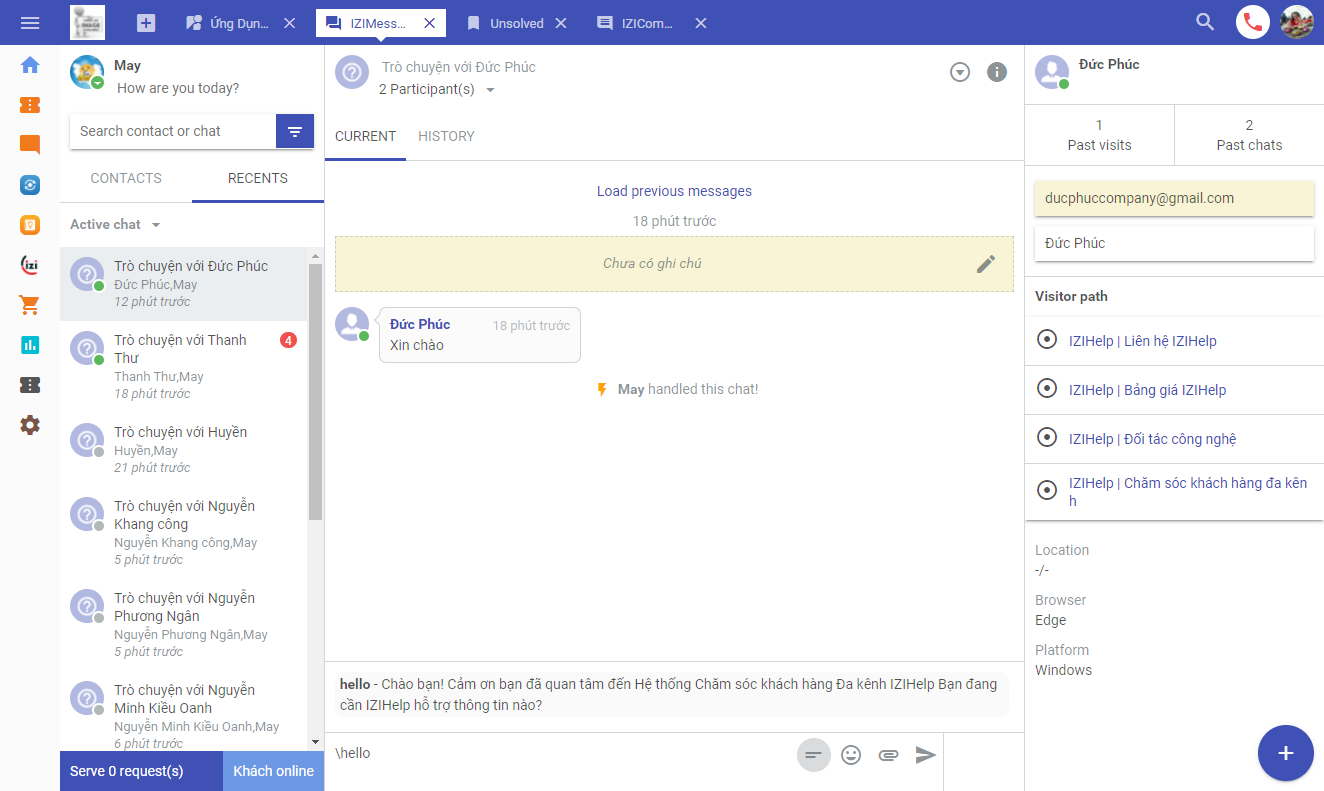
- (b) Cho phép thực thi các hành động đóng cuộc chat, mời nhân viên khác tham gia cuôc chat, lưu cuộc chat dưới dạng yêu cầu, block người yêu cầu. = Setting: Allows execution of actions to close the chat, invite other agent to join the chat, convert ticket, block the user.
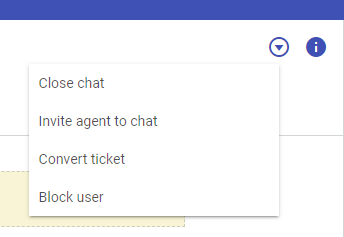
- (c) Visitor path: 10 đường dẫn trên website của bạn mà khách hàng xem gần nhất = Visitor path: 10 links on your website that customers view most recently
(4) Bấm vào khách online: Nếu bạn bật quyền cho nhân viên chủ động chat với khách, thì khi khách hàng truy cập vào web nhưng chưa chat thì trong mục khách online sẽ có lưu lại đường dẫn của khách hàng đó truy cập vào web nào, lúc này nhân viên có thể bấm vào dấu tick như hình bên dưới để chat chủ động ra cho khách hàng = Click on customer online: If you enable the right for agents to actively chat with customers, when the customer accesses the web but has not chatted yet, in the online guest section, the link of which customer accesses the web will be saved, now the staff can click on the tick as shown below to actively chat with customers