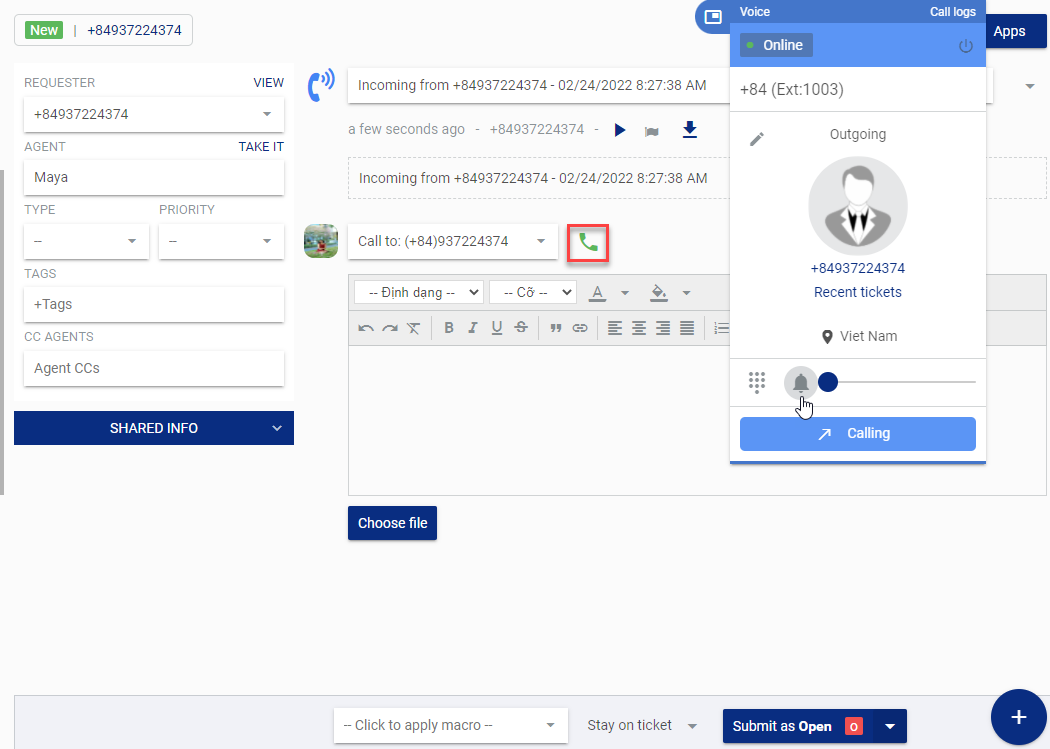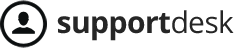- Incoming calls: To receive incoming calls, the user must be logged in and set to Online status.
- Outgoing calls: Users can always make outgoing calls, no matter their login status.
ANSWERING CALLS
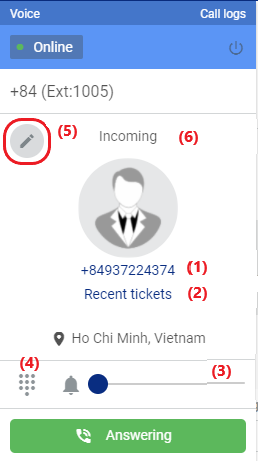
(1) Requester information: Click to view and update requester details.
(2) Previous tickets and calls from requester.
(3) Adjust ringtone volume.
(4) Show dial pad.
(5) Convert the call into a ticket while answering.
(6) Shows if the call is incoming or outgoing.
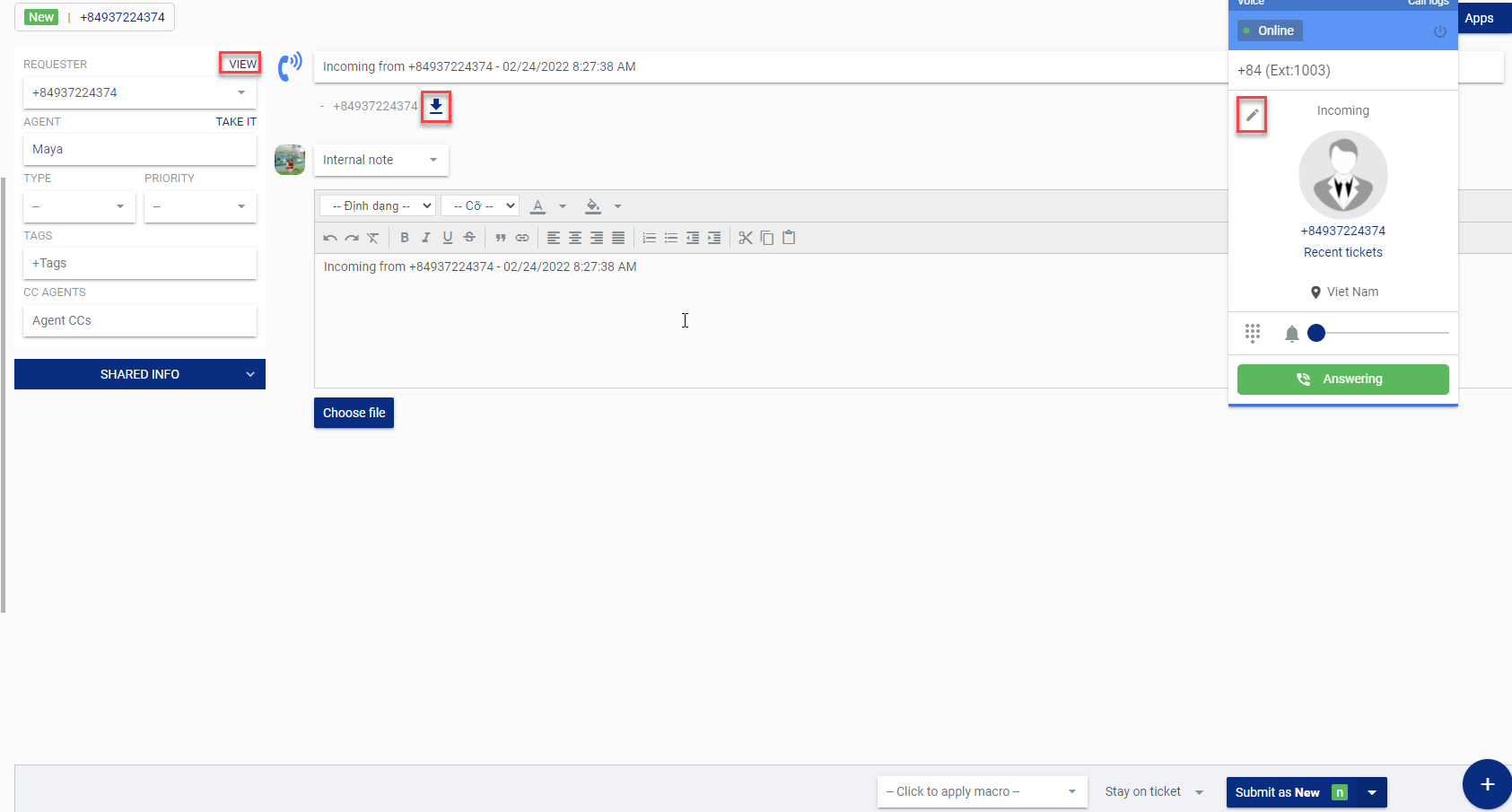
- Click the pencil icon to create a ticket for the call.
- Click View to view and update requester information if not already updated.
- Enter the information provided by the requester into the ticket, then click Send to create it.
- Users can download the call recording file.
END CALL
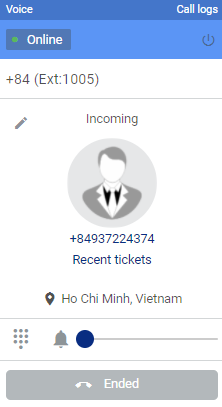
After the call ends, the system will wait a set time before the next call, allowing staff to take notes.
OUTGOING CALL
There are multiple ways to make an outgoing call to a customer:
- Dial the number directly on your phone or softphone.
- Use the dial pad in IZIHelp to make the call.
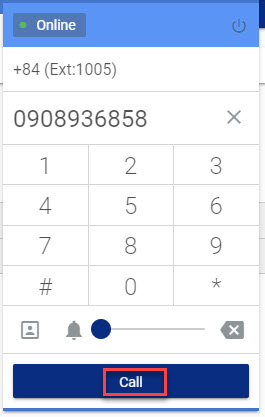
- Call the customer directly from the call logs or call history.
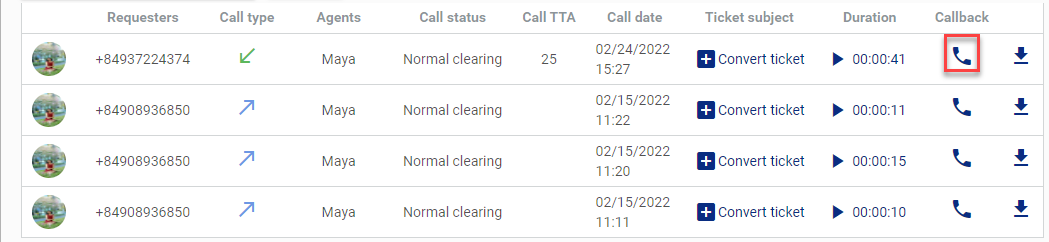
- Make a call directly from the ticket details.