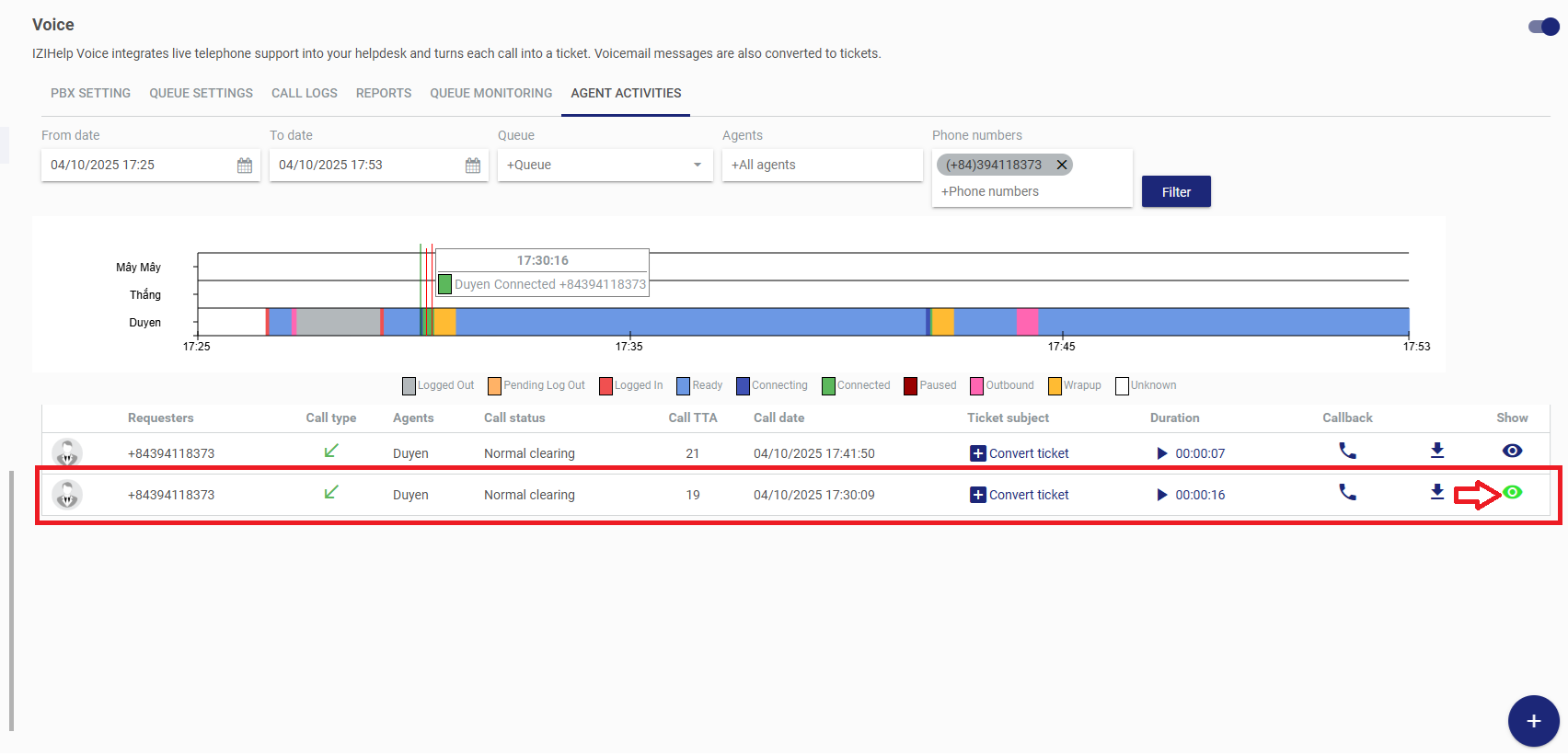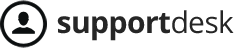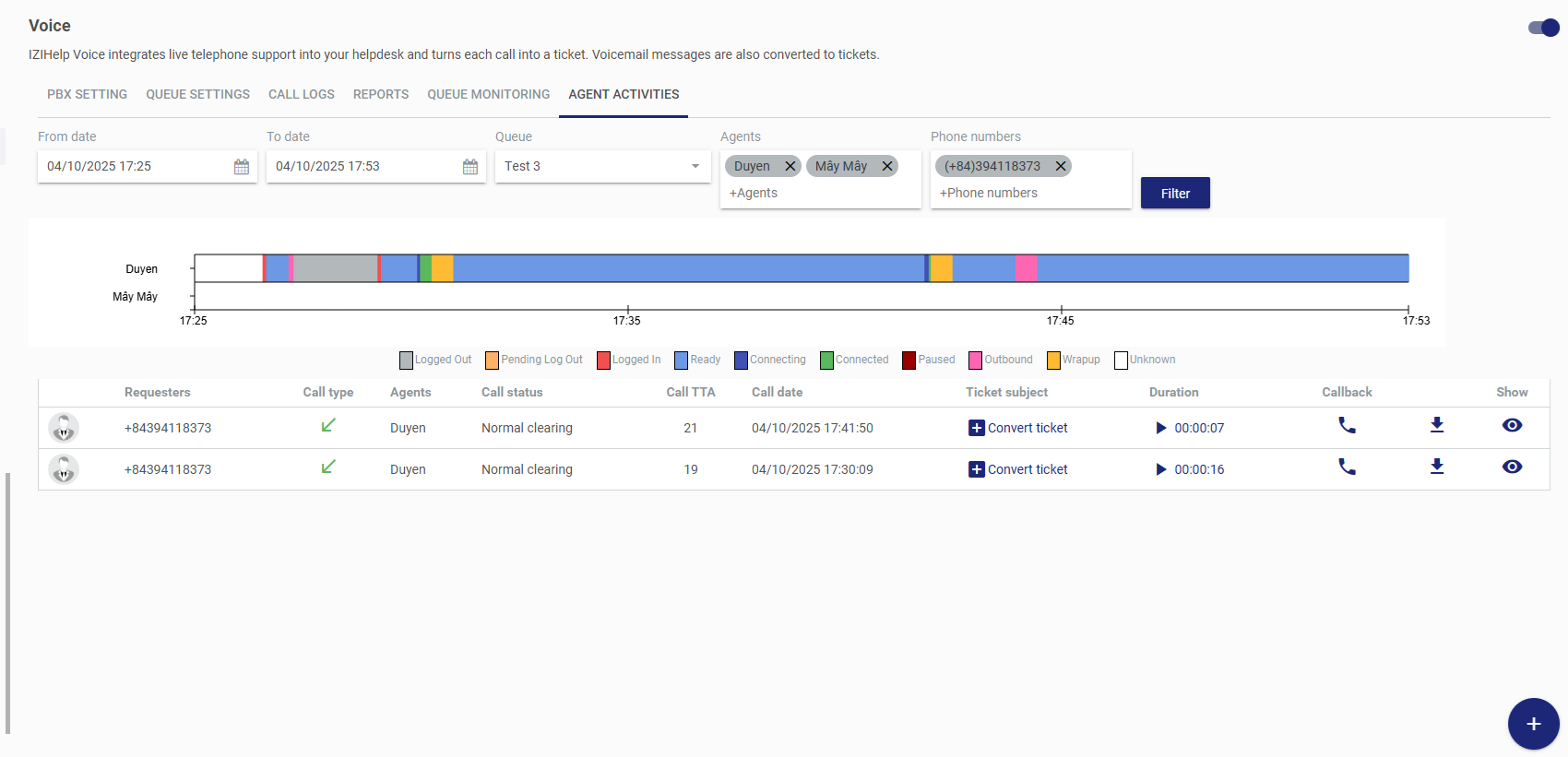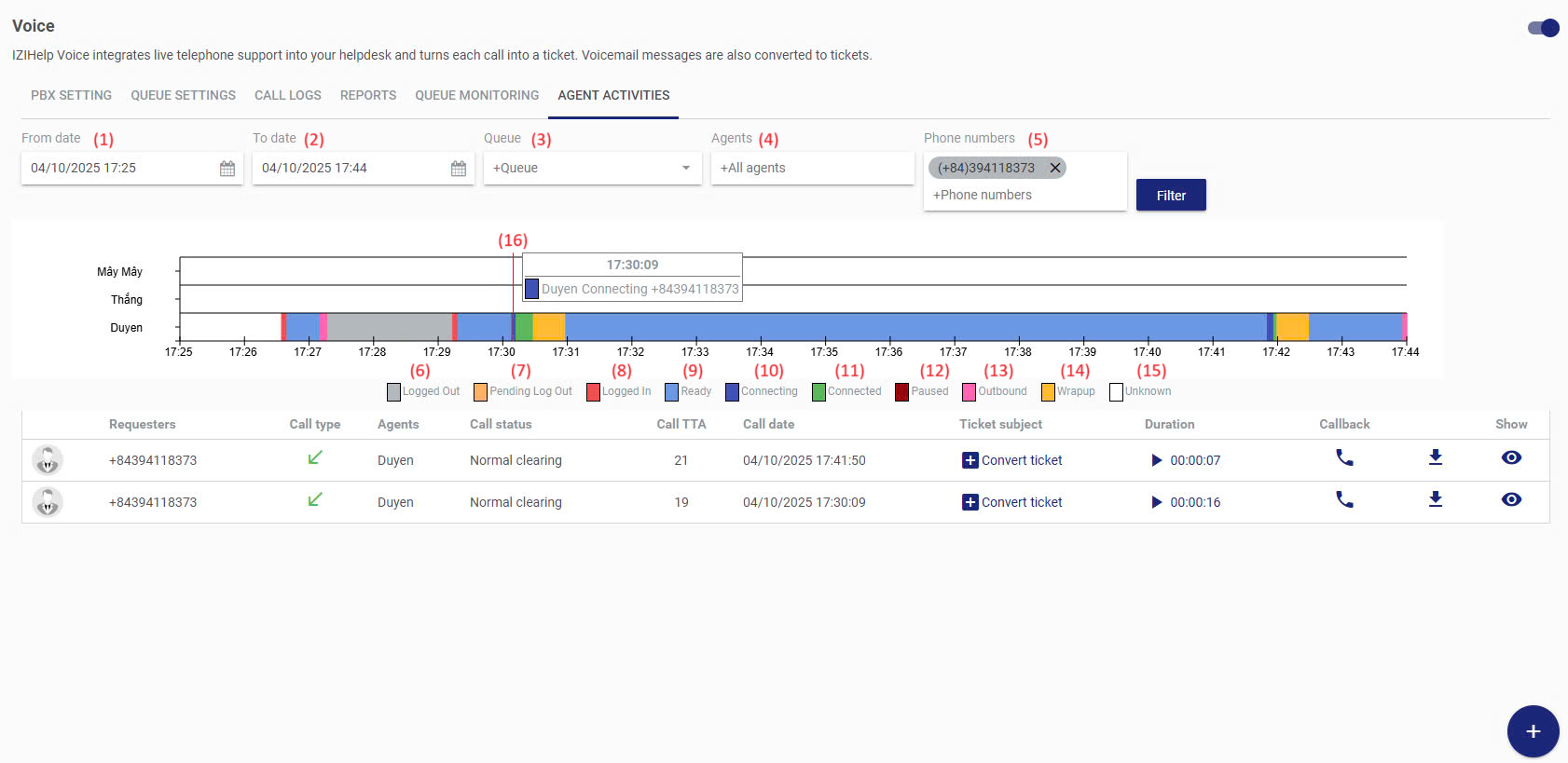
Filter fields:
- (1) From Date: Start time
- (2) To Date: End time
- (3) Queue: Select the queue to filter
- (4) Employee: Filter by selected employee
- (5) Phone Number: Filter by phone number
Statuses::
- (6) Log Out: Offline status, not receiving incoming calls
- (7) Pending Log Out: Waiting to log out status, occurs when the employee is on an incoming call and selects Log Out. The status will change to Logged Out after the call ends.
- (8) Logged In: Occurs when switching from Logged Out to Ready status
- (9) Ready: Status indicating readiness to receive calls
- (10) Connecting: Incoming call is ringing for the agent
- (11) Connected: Incoming call has connected to the employee, who is currently on the call
- (12) Paused: Paused from receiving calls
- (13) Outbound: Outgoing call from the system to the customer
- (14) Wrapup: Appears after the employee has taken an incoming call and is waiting for the next call, with a typical wait time of 25 seconds
- (15) Undefined: Error status
- (16) Hovering over each position on the chart will display a box with the employee’s name, status, and corresponding time.
How to Use
The Activity History feature records each agent’s status and activity time who is allowed to use the Voice function. This helps monitor and manage agents more closely, specifically, and accurately.
Step 1: Go to Menu > select Voice > select Activity History.
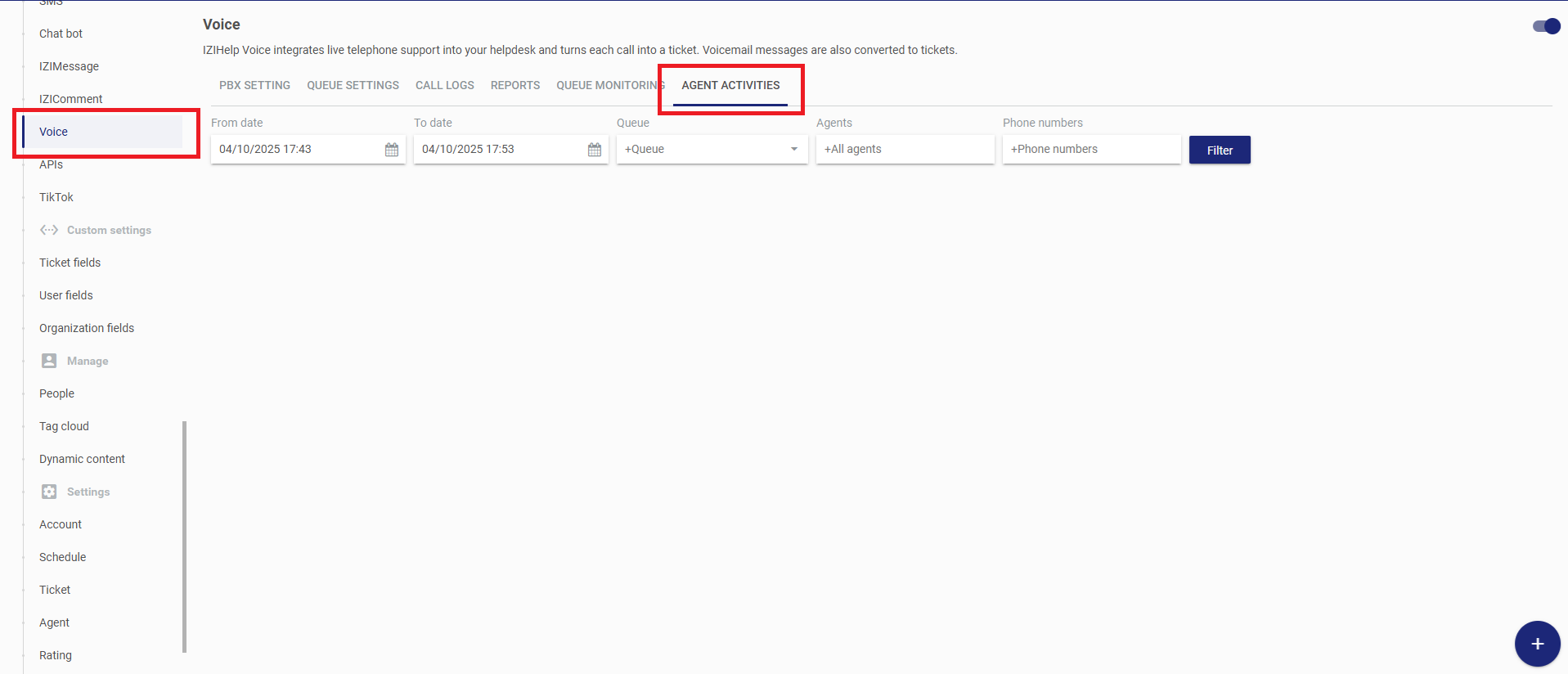
Step 2: Select the time range you want to filter. The minimum filter duration is 10 minutes, and the maximum is 60 minutes.
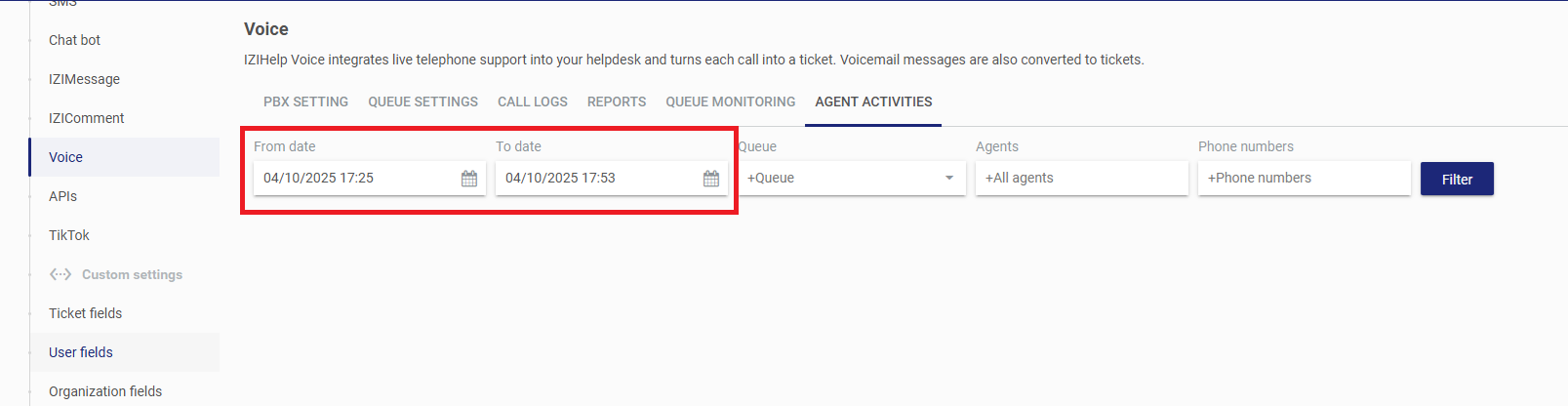
Step 3: Select Queue and Agent.
If nothing is selected, the system will automatically filter and display all statuses of agents who have a call center account or are on duty at the call center.
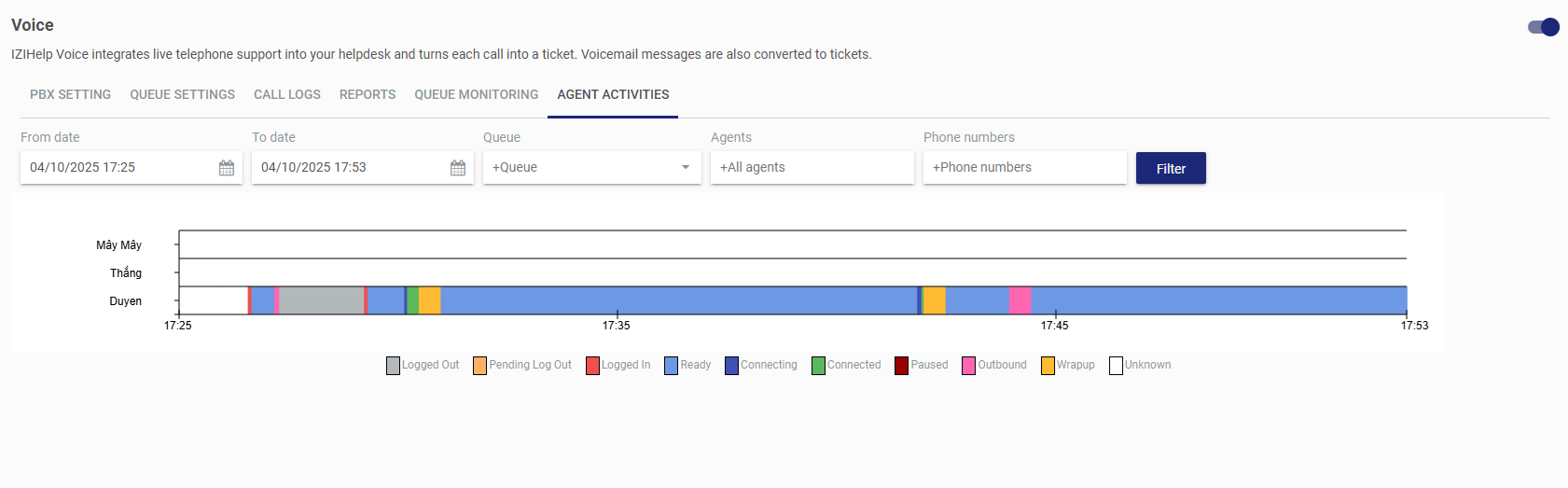
- If you only select a Queue, the system will display the status information of all agents within the selected Queue.
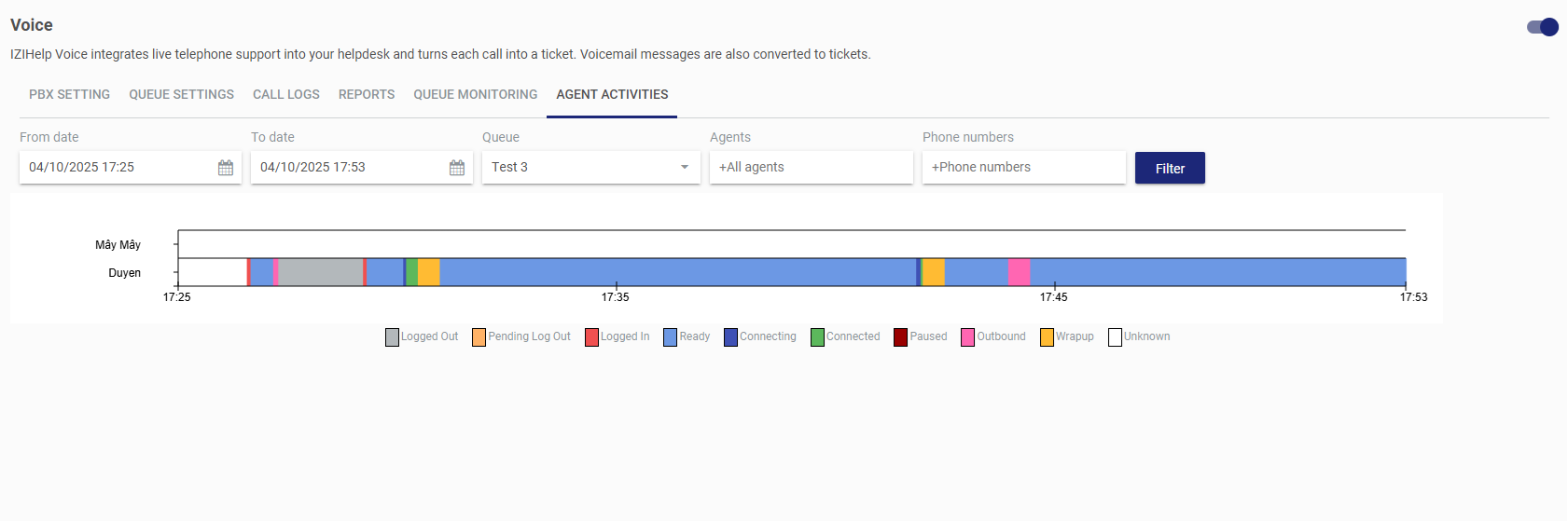
- If you only select an Agent, the system will display the status information of the selected agent only.
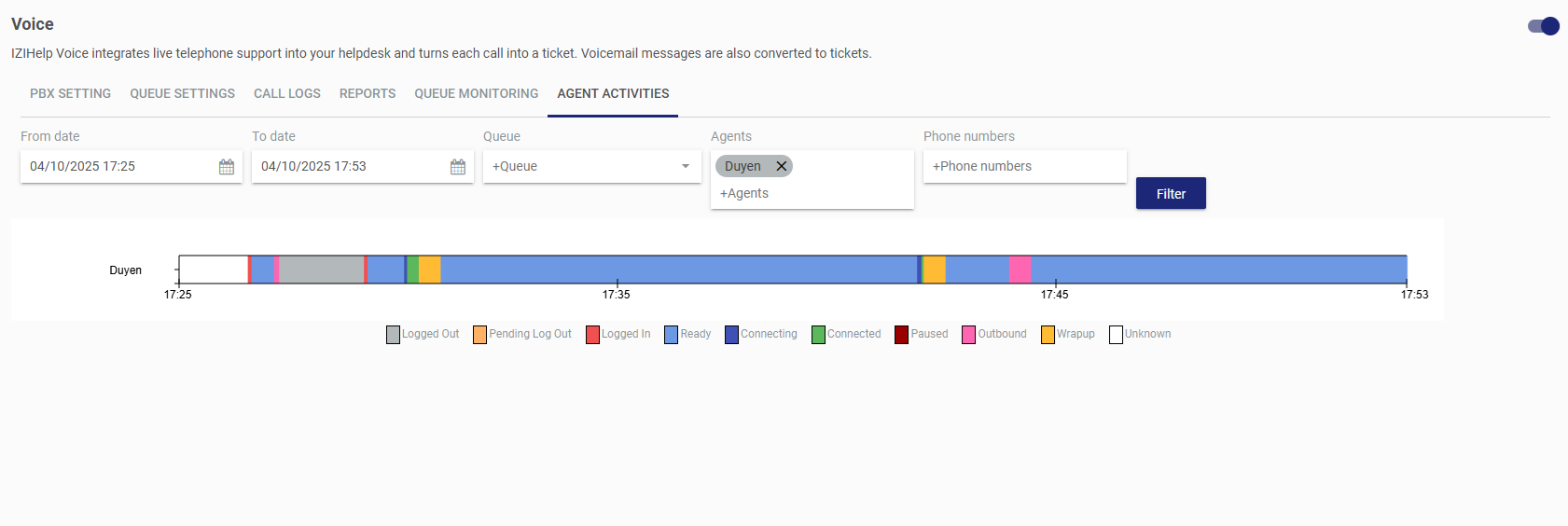
Step 4: View information by the customer’s phone number. When applying the filter, a detailed table of the call information will be displayed.
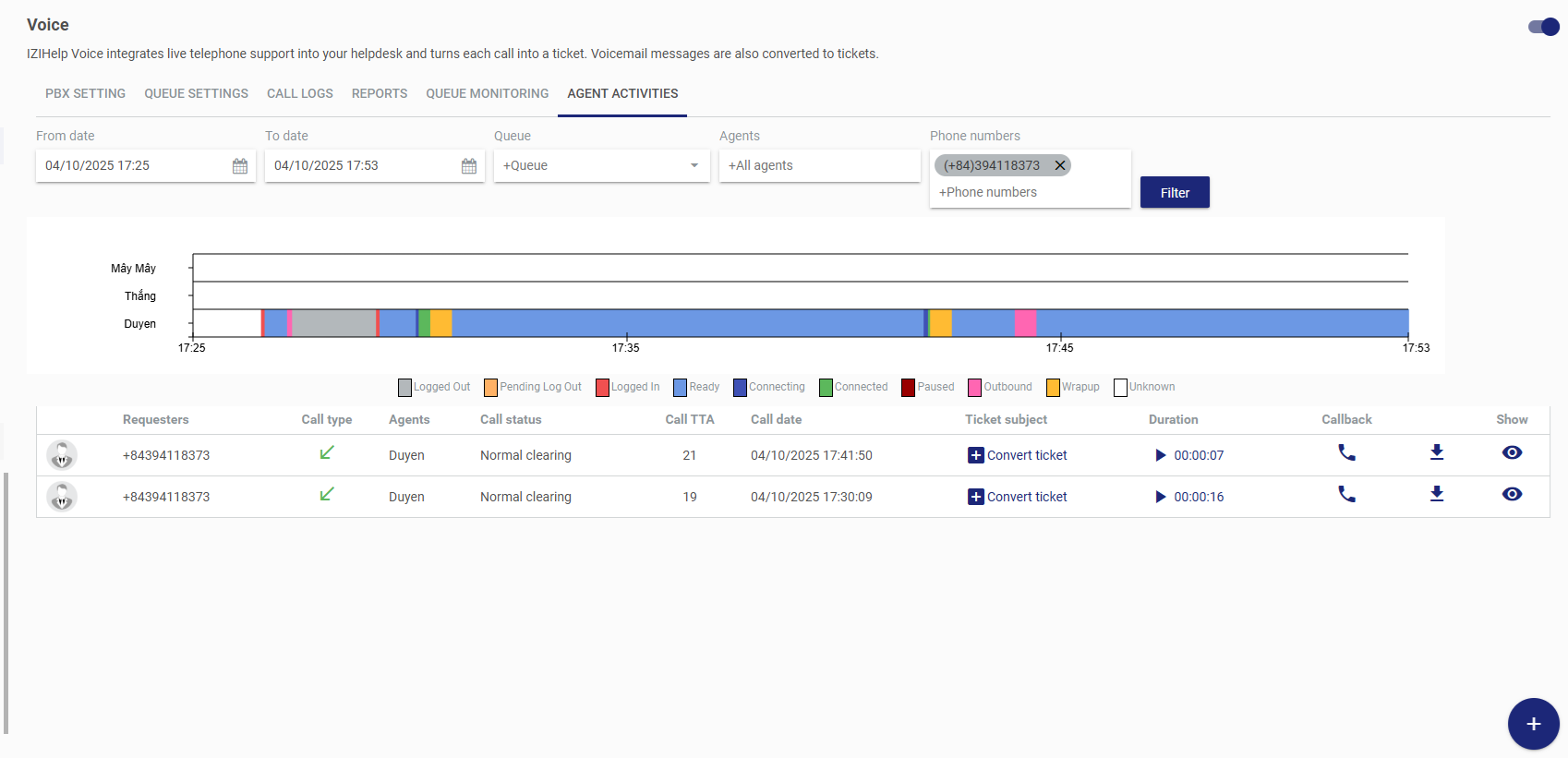
- Select all of the following for filtering: Queue, Agent, and Phone Number.
Example
The manager noticed a missed call from customer 0394118373 on April 10, 2025, at 17:30:16, displayed in the Call History. To investigate, the manager can use the Activity History to check the agent’s status at that time.
Step 1:
Set the time filter from April 10, 2025, 17:25 to 17:53, and enter the phone number 0394118373.
Step 2:
Click the eye icon in the “Display” column to view the call status at 17:30:09 on April 10, 2025. At 17:30:09, the agent “Duyen” was online, and the call was routed to her to receive.