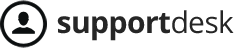The Add User function helps you proactively create additional employee accounts and assign appropriate permissions to each employee in the system..
To add employees, you can do one of the following two options:
Option 1: View Menu on the left hand side of the screen, click ‘People’, click ‘Add’, click ‘User’
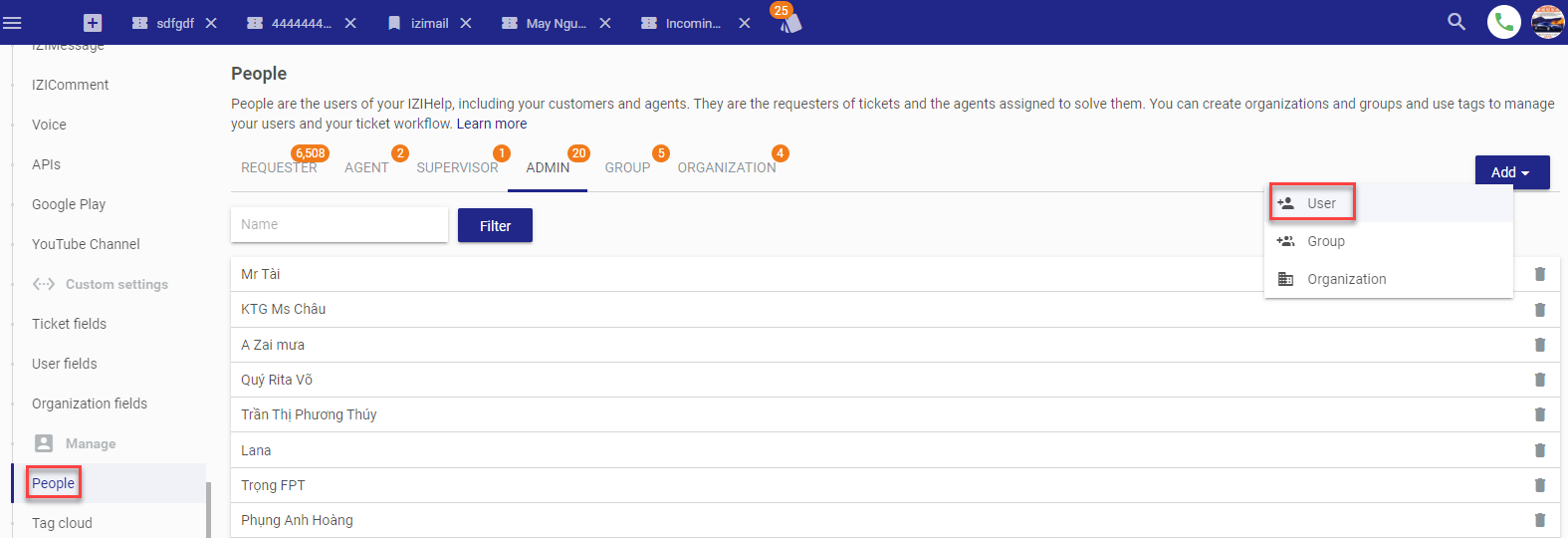
Option 2: Click the plus symbol (+) at the top left of the screen and select ‘User’
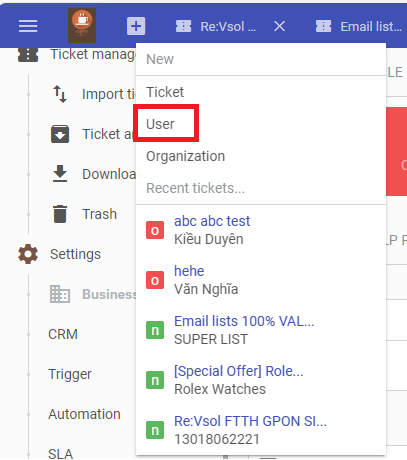
Next step, in the ‘Add user’ panel, select ‘Role’ and fill in the user’s information
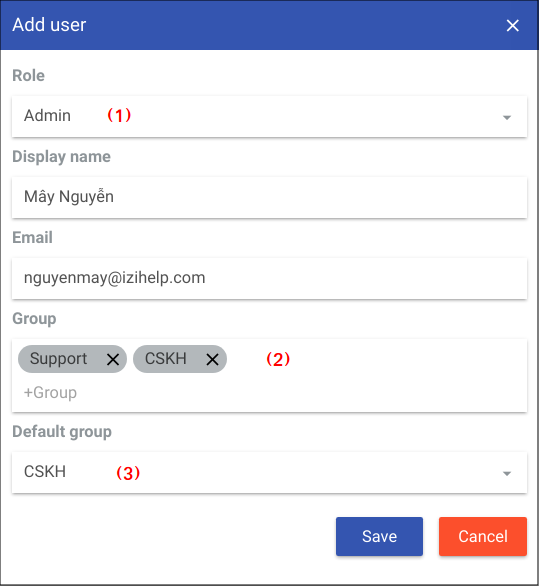
(1) ‘Role’: including Admin, Supervisor, Agent
(2) ‘Group’: multiple groups can be selected. If not selected, the system will automatically assign it to the default group of the account owner (owner).
(3) ‘Default group‘: You can only select one group from that user’s groups. If not selected, the system will automatically take the default group of the account owner (owner).