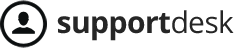You can create preset chat templates for frequently used responses to reply to customers more quickly.
To set up these templates, go to Menu > IZIMessage > Shorthands.
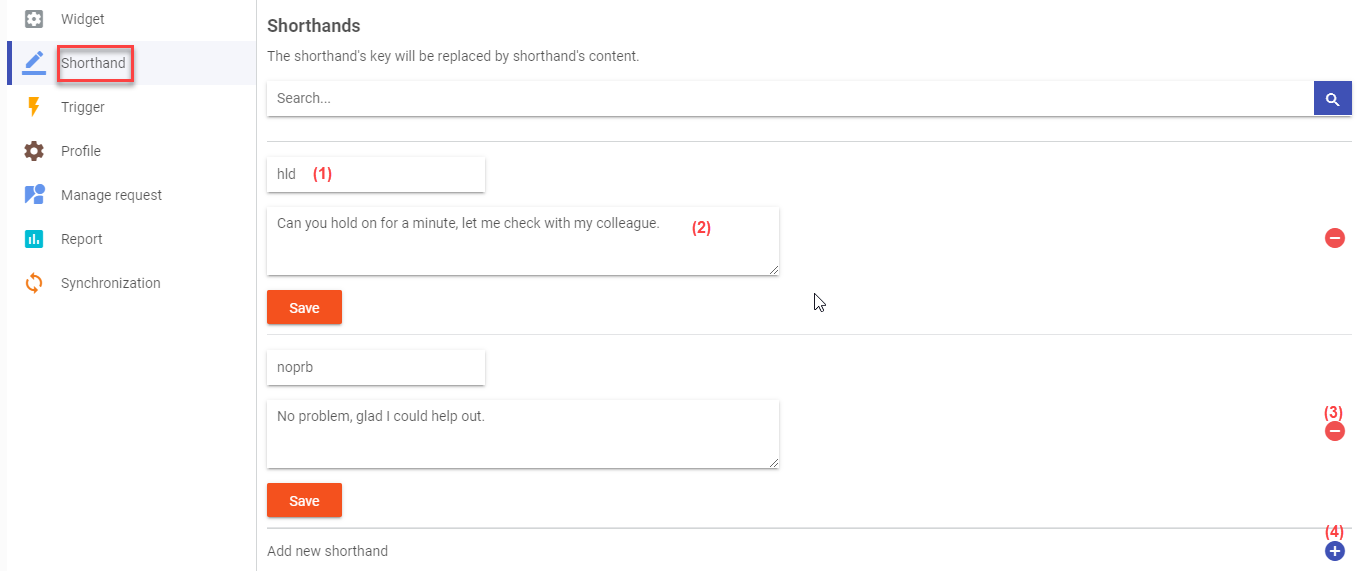
(1) Shorthand: Used as a shortcut in the chatbox.
For example, if you want to send “I have received your information. We will create an account and send the details to your email.” you can simply type \register and send it. The system will automatically convert it into the full message.
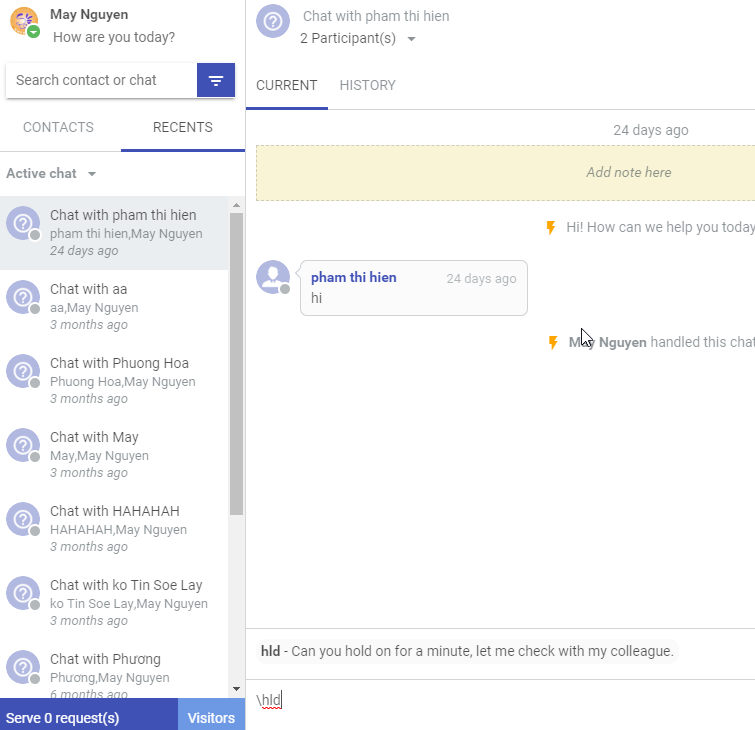
(2) Content: The full message associated with the shorthand.
(3) Remove shorthand: Remove preset messages.
(4) Add shorthand: Create a new quick response.
How to Use: Select a quick reply from the chat interface or type the shortcut /shorthand in the chatbox.