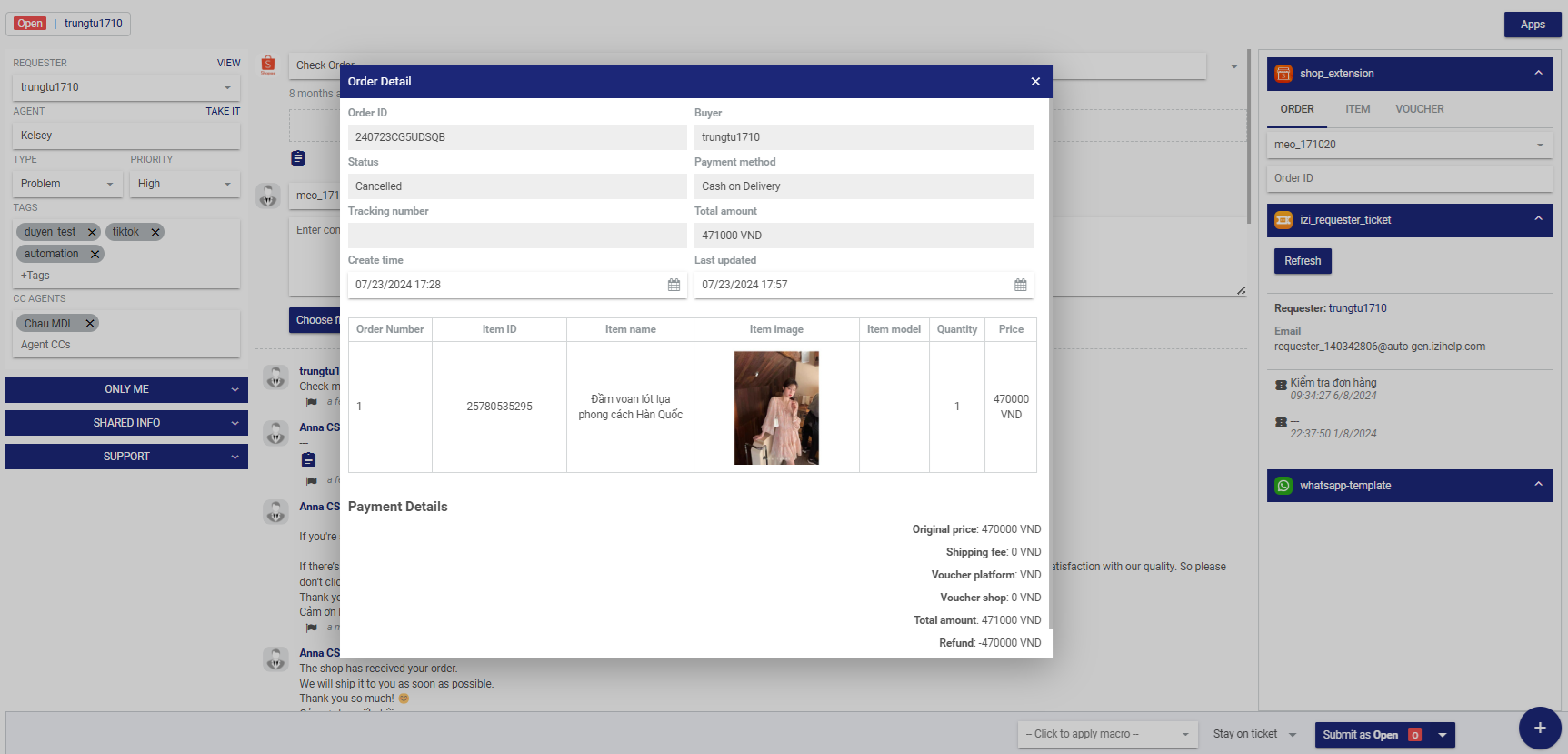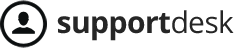Integrate your Shopee store with IZIHelp so that all customer chats with the shop automatically create tickets in IZIHelp. This allows agents to respond to customers directly from the system without missing any chats, making management, tracking, and task organization easier and more efficient.
To add your Shopee shop to the system, follow these steps:
Go to Menu/ Channels/ Shopee > Add Shop.
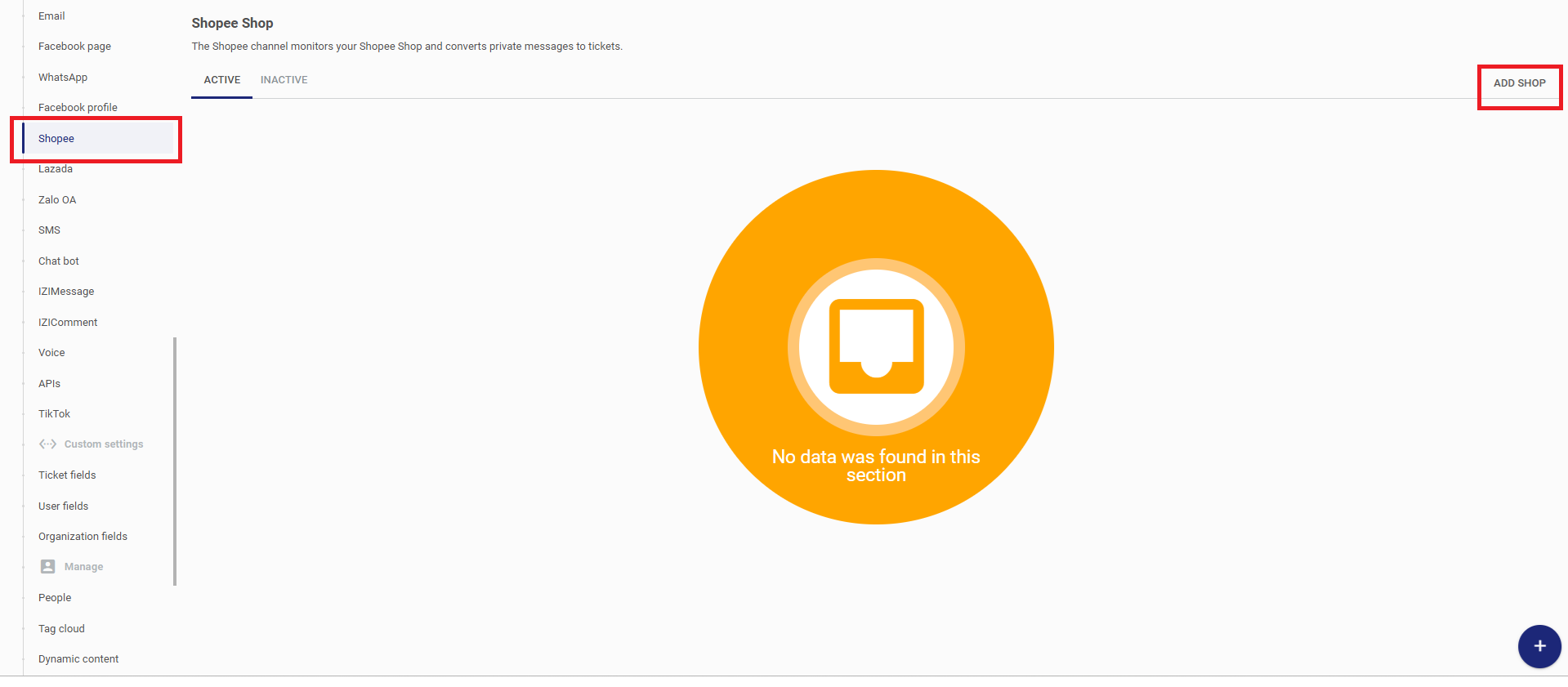
- Log in to your account with the sales channel, select Location as Vietnam. Enter your username (or email, phone number) and password to log in to the Shopee channel, then click Login.
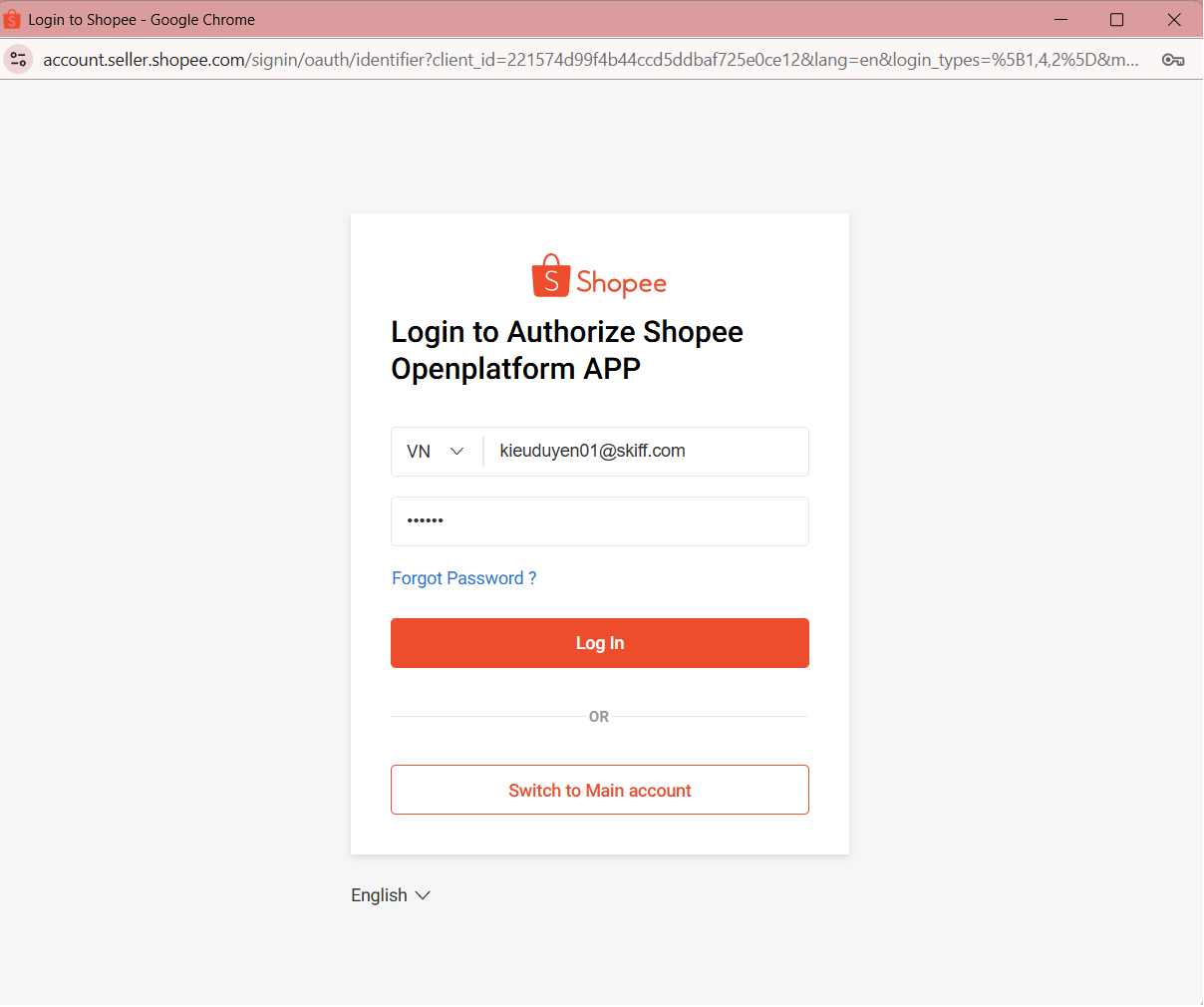
- If you have previously logged in and successfully linked Shopee, the system will remember your account. You just need to select the account you want to link that you logged into earlier.
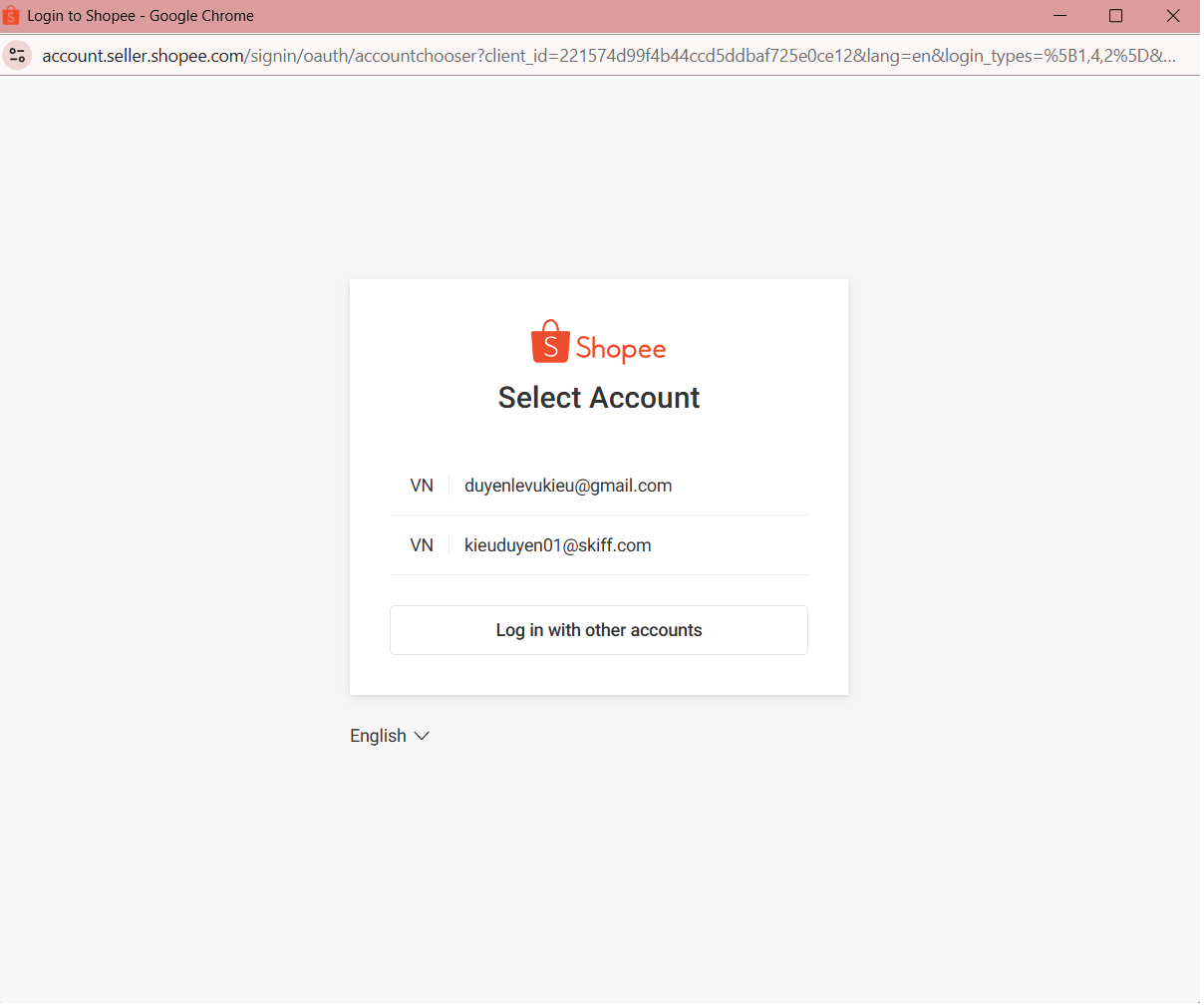
- If you haven’t logged in on the device before, you will need to enter the verification code sent to the phone number registered with your Shopee account.
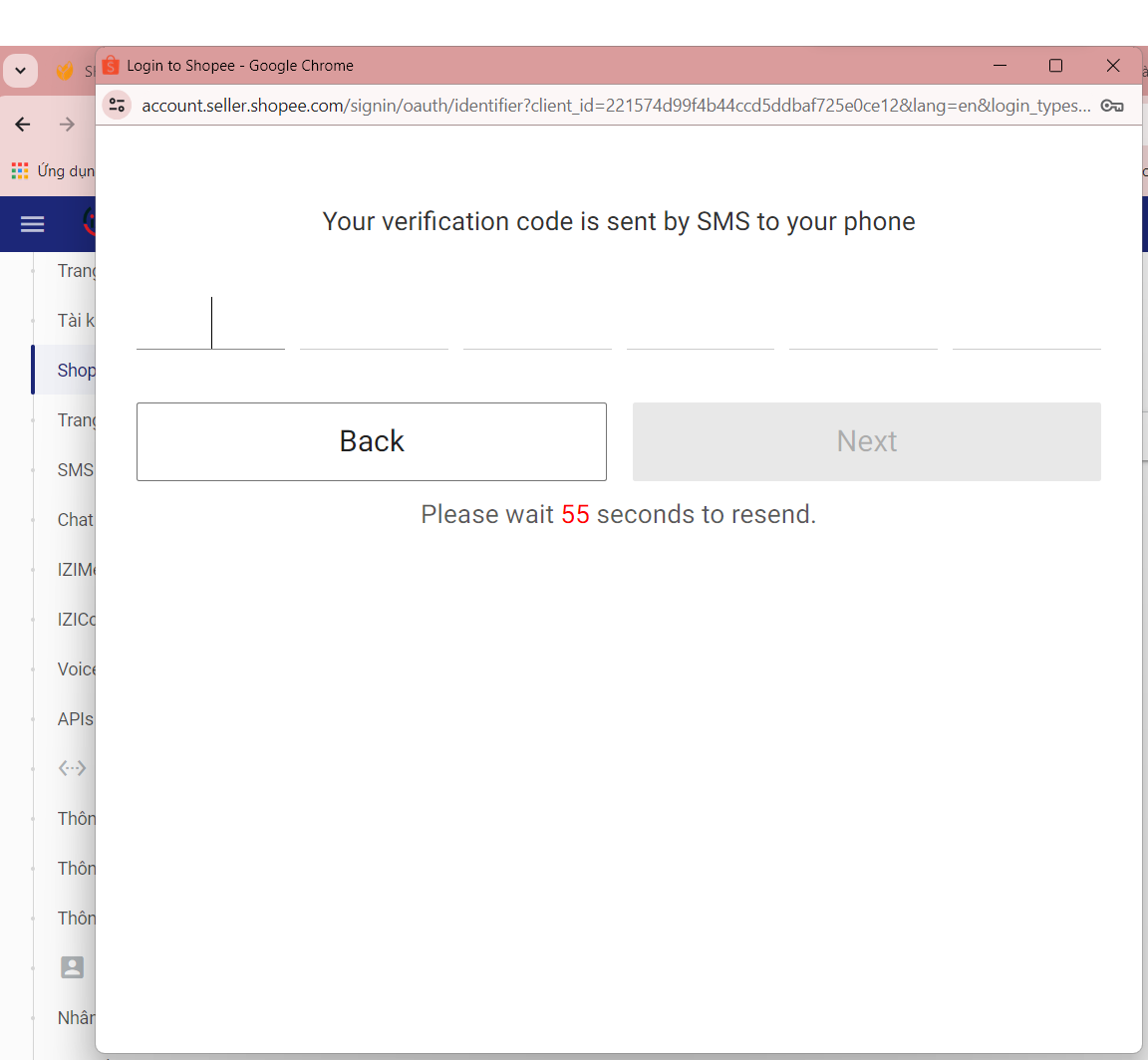
- After successfully logging in, click the Authorize button to link your Shopee channel with IZIHelp.
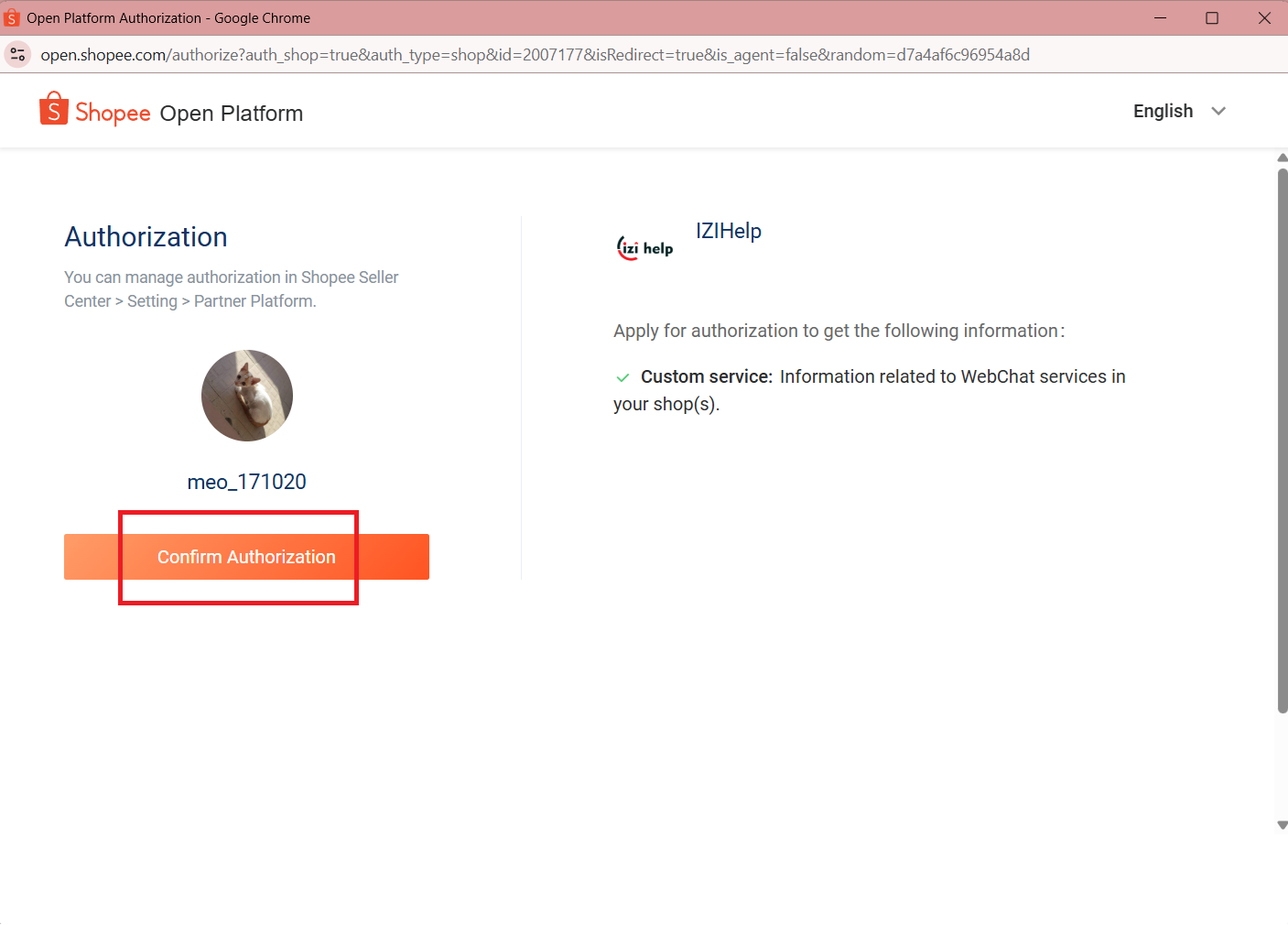
- Select the Shopee channel connection duration — it’s recommended to choose 365 days, which is the maximum allowed. Then click Confirm Authorization.
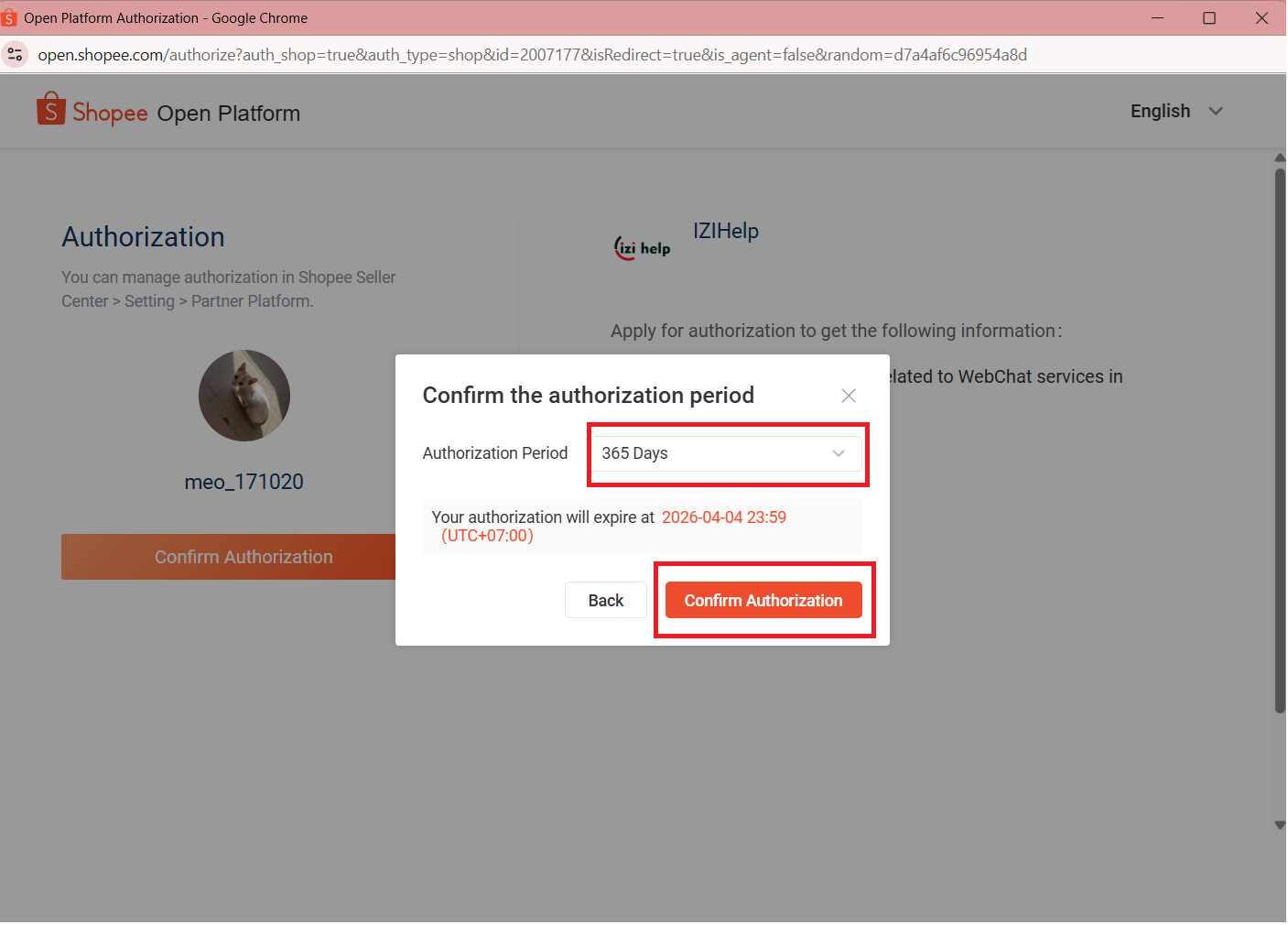
- After a successful integration, customer chats will be received in the system, and you can reply to them directly from IZIHelp. For example, a message sent by a customer to your Shopee shop will be converted into a ticket in IZIHelp.
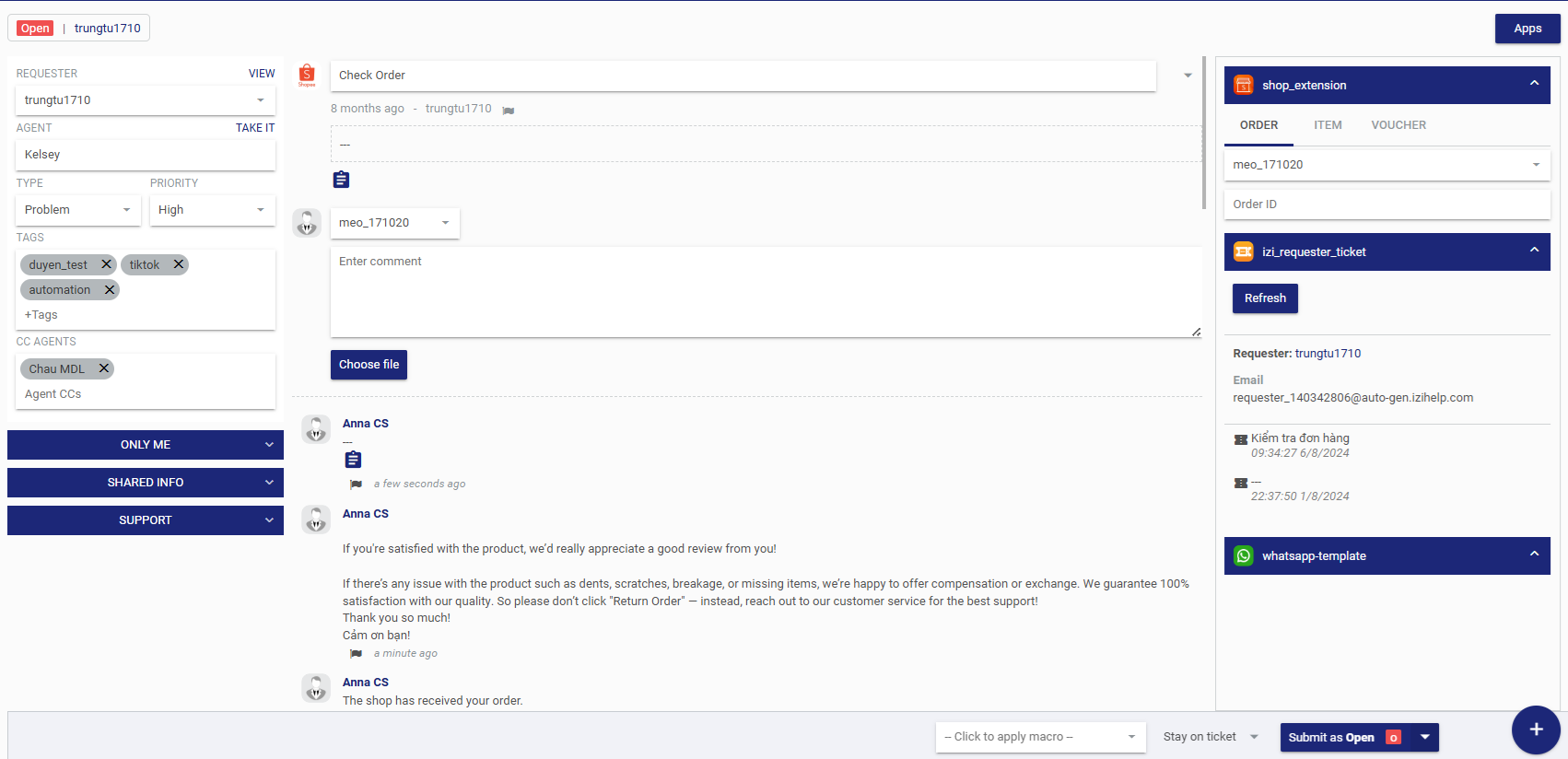
Or you can reply to Shopee messages using the FAB feature of IZIHelp.
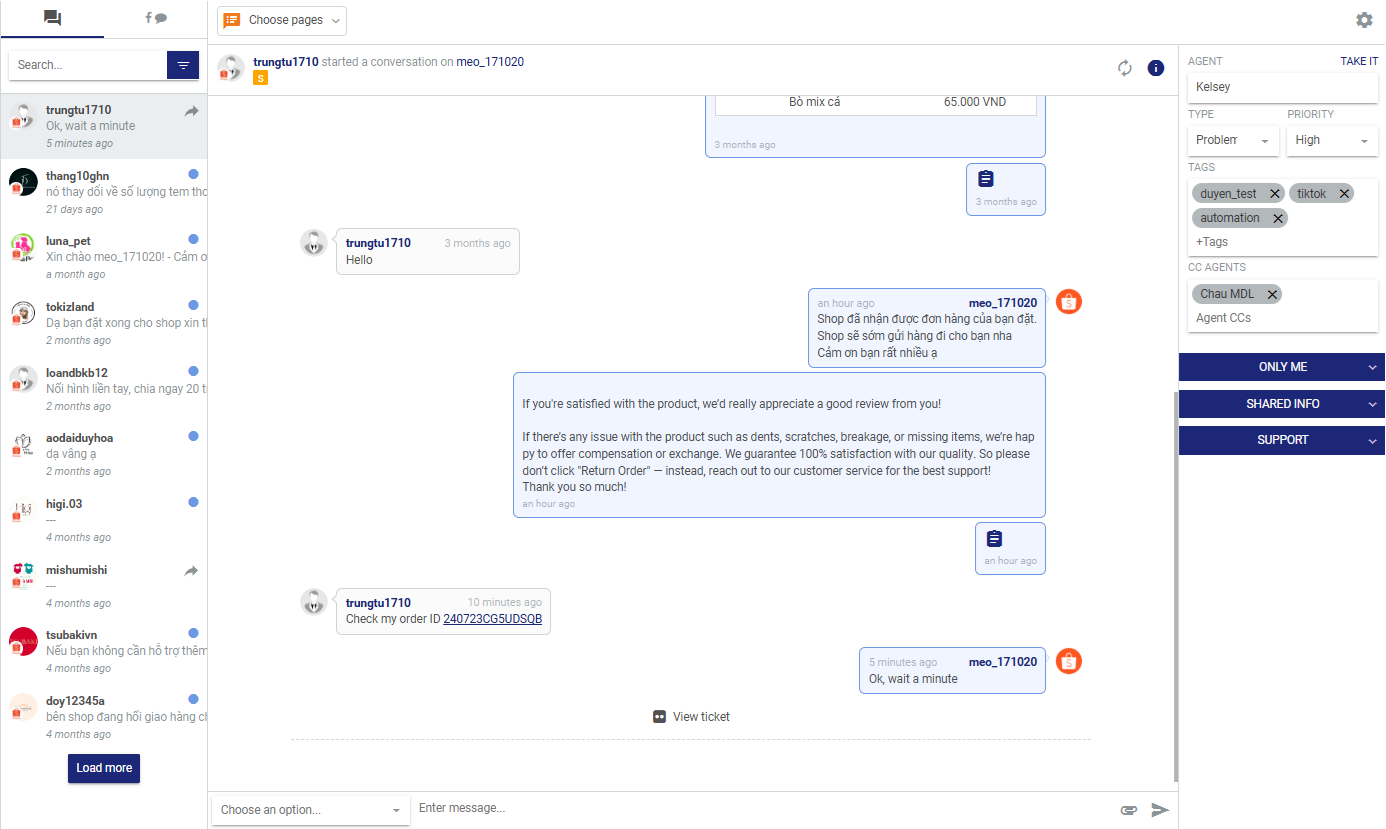
View Order Information in the System
When a customer chats from an order or sends an order, it will be displayed as an icon. If the customer enters the order ID and sends it, it will be displayed as the order ID.
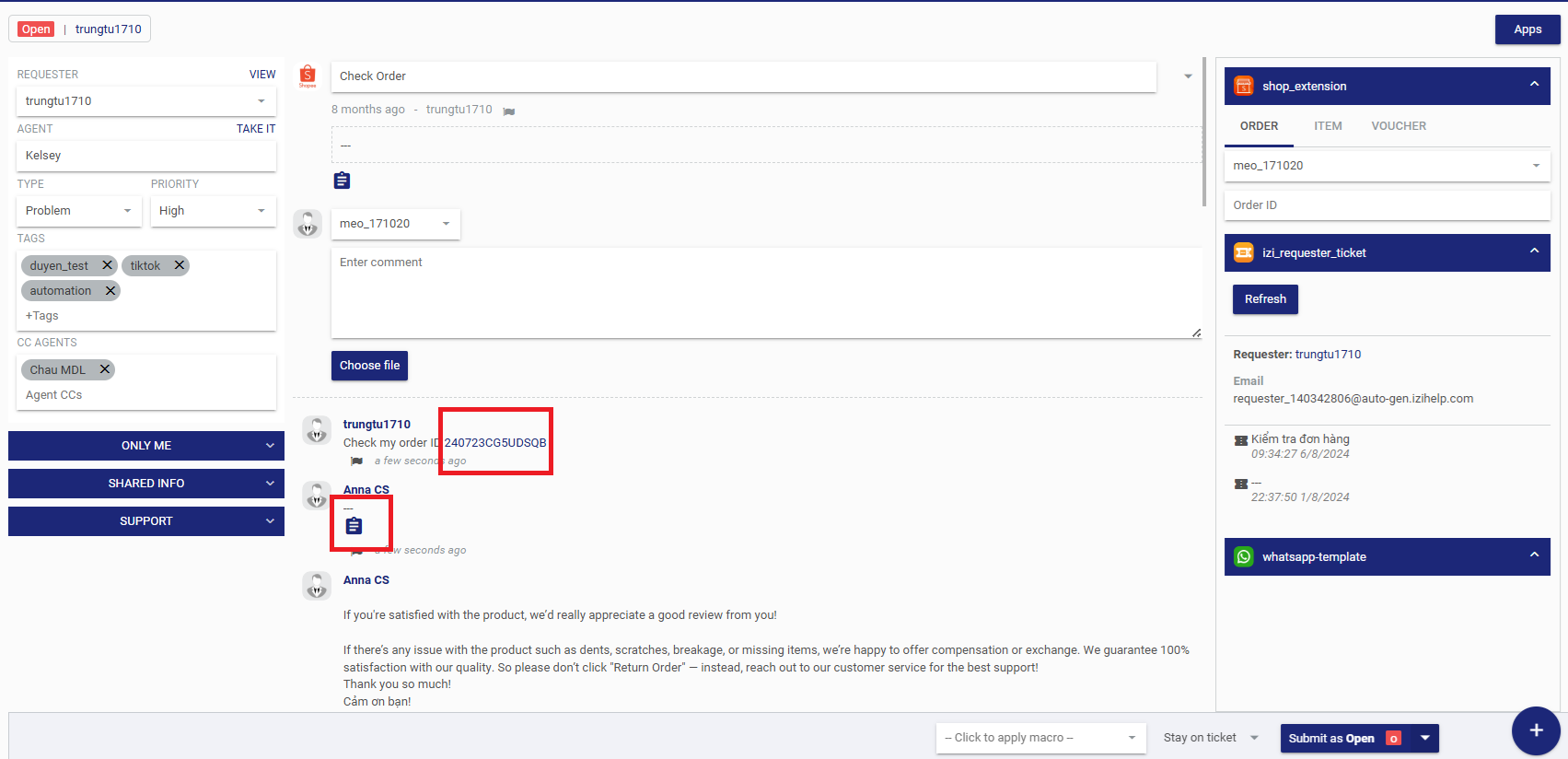
When you click to view, the system will display the detailed information of the order the customer has previously placed.