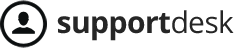The Add New Customer (Requester) function allows you to proactively save customer data into the system, including required details such as Customer Name, Email, or Phone Number.
You can add a new User in one of three ways:
Method 1:
Go to the left menu, select “Users”, click “Add”, then choose “User”.
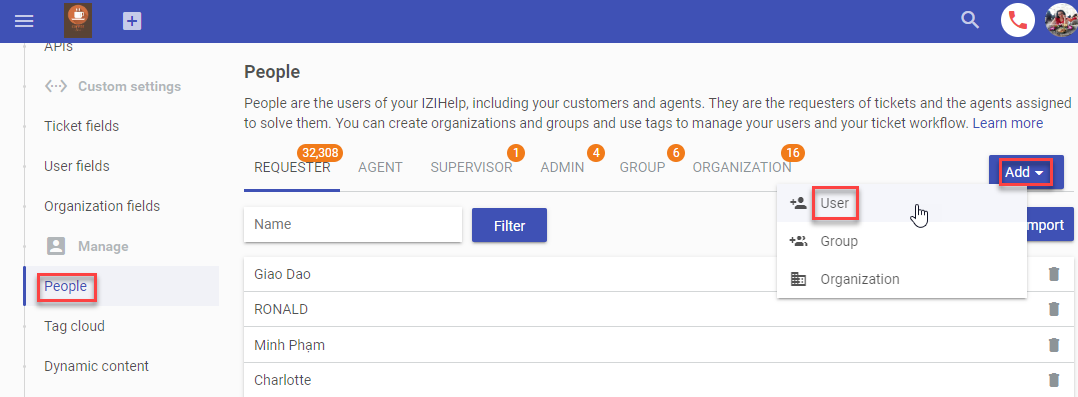 Method 2:
Method 2:
Click the “+” icon at the top left of the screen and select “User”.
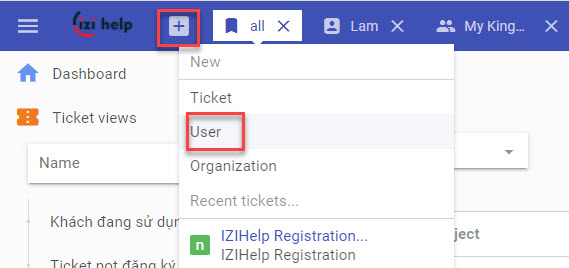
Method 3:
Click “Create” in the Requester field within the detailed ticket interface.
After selecting any of the three methods, assign the Requester role to the newly created user.

Create Customer with Phone Number
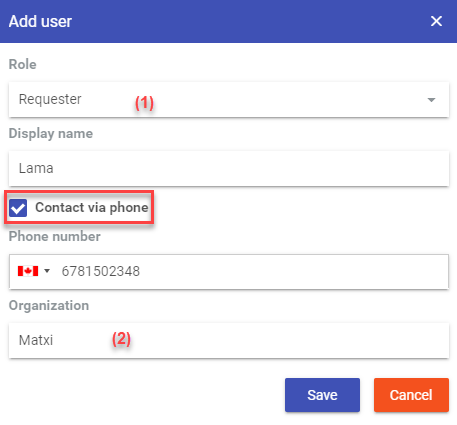
(1) Select the handling role as “Requester”, check “Contact via phone”, then enter the customer’s name and phone number.
(2) Select Organization (optional).
Create Customer with Email
Similar to adding a customer with a phone number, to add a customer with an email, do not check “Contact via phone”.
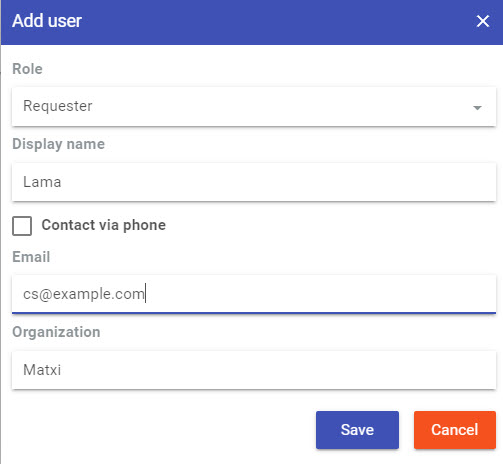
Import Customers from Excel or CSV
Besides adding customers individually, you can bulk import them into the system using an Excel or CSV file.
The file must include columns for Name and Email/Phone Number.
Additionally, you can add user information columns that you’ve created to categorize customers. The column name format should be: “cs.field_key”.
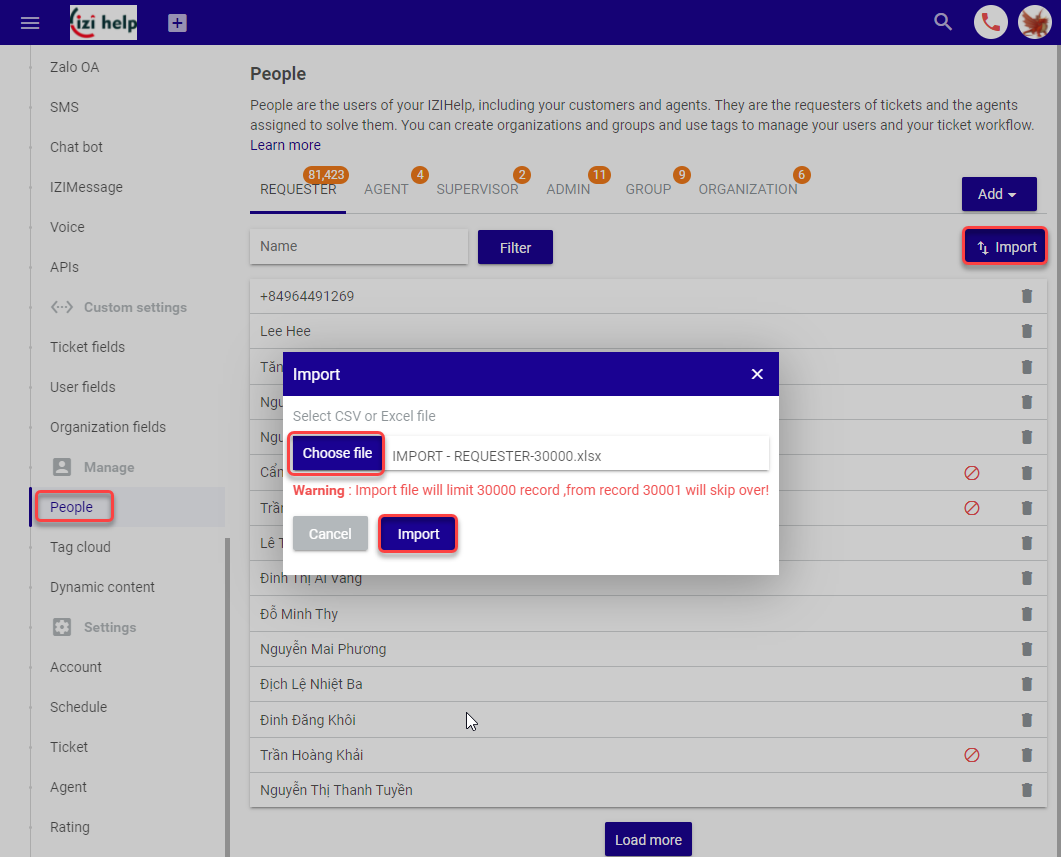
Import File Template File import requester all fields format

Note:
- The column cs.gioitinh represents a customer information field with the field_key “gioitinh”.
- The system allows importing a maximum of 30,000 rows per file.